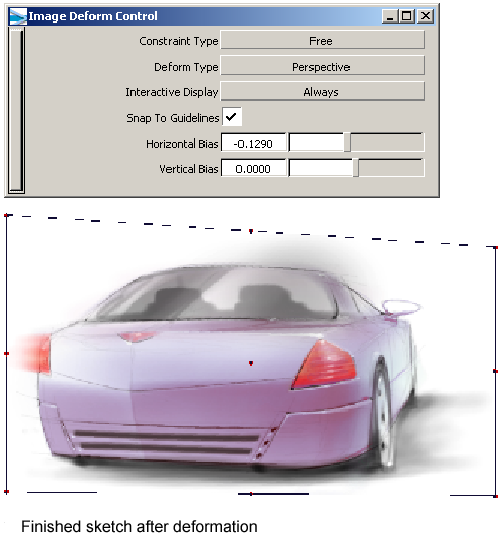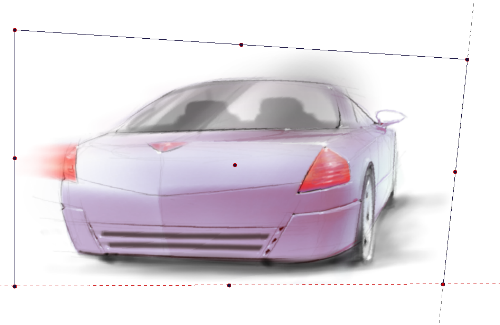) or pick the layer to be adjusted in the paint layer editor.
) or pick the layer to be adjusted in the paint layer editor.
 . The active image layer will display manipulator handles as shown below.
. The active image layer will display manipulator handles as shown below.
Current settings of this tool:
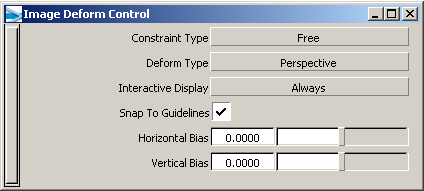
 . (Action = Unconstrained corner deformation)
. (Action = Unconstrained corner deformation) 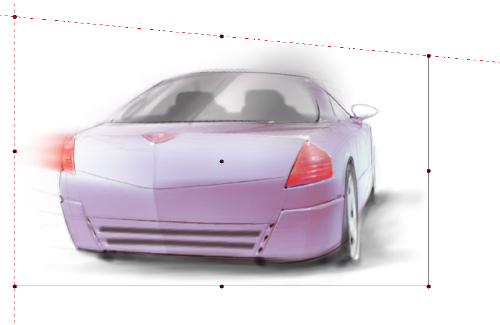
 to make the image wider. (Action = Unconstrained edge deformation)
to make the image wider. (Action = Unconstrained edge deformation)
 . (Action = Unconstrained corner deformation)
. (Action = Unconstrained corner deformation)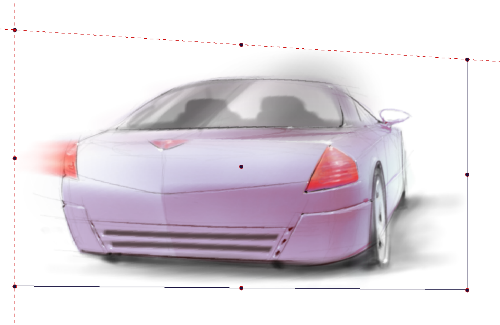
 to make the image wider following the 2 point perspective guide lines. (Action = Constrained corner deformation)
to make the image wider following the 2 point perspective guide lines. (Action = Constrained corner deformation)