Modify a shader’s color and intensity
- Pick a surface on the shaded model to modify its color.
- Push the bar under the section in the Visualization control panel up to reveal the full menu of shaders. The most commonly used shader parameters are shown in this section of the panel.
- In the options, click the rectangular color swatch located under RGB Color and next to the color slider.
This opens the color palette where you can choose a different color for the shader.
- Change the color by clicking the color wheel. You can modify the color’s intensity in the HSV triangle.
- Close the window when you’ve got a new color selected.
- Click the
 icon. The color updates on the picked surface.
icon. The color updates on the picked surface.
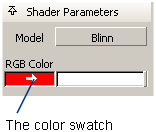

 icon. The color updates on the picked surface.
icon. The color updates on the picked surface.