Hold down  +
+  (Windows) or
(Windows) or  +
+  (Mac), click the curve and drag along the curve.
(Mac), click the curve and drag along the curve.
When you are sketching, you can snap a brush to a curve (or surface isoparametric curve or curve-on-surface). This allows you to use curves as sketching guidelines.
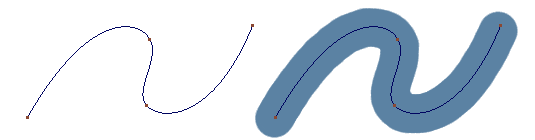
 button to the right of the prompt line, or hold down
button to the right of the prompt line, or hold down  +
+  (Windows) or
(Windows) or  +
+  (Mac), to activate curve snapping.
(Mac), to activate curve snapping.
The brush profile will jump onto the curve.
To set the brush curve snap tolerance, choose Preferences > General Preferences ❒, then choose Paint from the left side of the option window, and set Brush Curve Snap Tolerance to the number of pixels the brush cursor must be from a curve in order for the brush profile to jump onto the curve.
❒, then choose Paint from the left side of the option window, and set Brush Curve Snap Tolerance to the number of pixels the brush cursor must be from a curve in order for the brush profile to jump onto the curve.
 button again, or release
button again, or release  +
+  (Windows) or
(Windows) or  +
+  (Mac), to de-activate curve snapping.
(Mac), to de-activate curve snapping.
You can snap to invisible curves (see ObjectDisplay > Invisible ) or curves on invisible layers (Layers > Visibility > Invisible
) or curves on invisible layers (Layers > Visibility > Invisible ).
).