Choose Paint > PaintSymmetry > Modify Canvas Brush Symmetry , select a brush, and start sketching.
, select a brush, and start sketching.
You can sketch and automatically have the strokes mirrored, either bilaterally or radially.
To use bilateral symmetry
- Choose Paint > PaintSymmetry > Modify Canvas Brush Symmetry
 ❒
❒
- In the option box, set to
The axis of symmetry appears as a dotted line.
- Modify the axis in the following ways:
- Drag the central red dot to move the axis.
- Drag a red double-arrow to change the orientation of the axis. The axis rotates around the other double-arrow.
- Move the double-arrows along the axis to change the rotation pivots.
- Click the button at the bottom of the window to reset the axis to its original position.
- Select any brush and start sketching.
Everything you sketch on one side of the axis automatically gets drawn on the other side, as a mirror image.
To use radial symmetry
- Choose Paint > PaintSymmetry > Modify Canvas Brush Symmetry
 ❒
❒
- In the option box, set to , and to the number of sections.
A number of axes of symmetry (equal to the value of ) appear as dotted lines radially emanating from a center point.
- Modify the axes in the following ways:
- Drag the central red dot to move the center point.
- Drag the red double-arrow to change the orientation of the axes (by rotating them around the center point).
- Click the button at the bottom of the window to reset the axes to their original position.
- Select any brush and start sketching.
Everything you sketch within one of the sections automatically gets drawn in all the other sections, creating a sort of kaleidoscopic
effect.
To stop sketching symmetrically
Do one of the following to toggle off symmetry:
 , select a brush, and start sketching.
, select a brush, and start sketching.
 ❒
❒
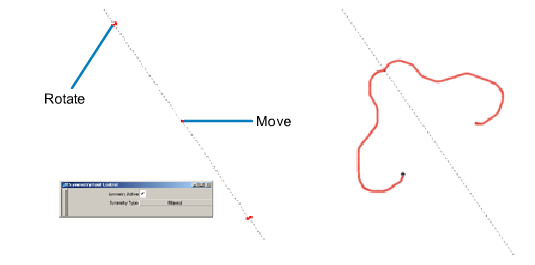
 ❒
❒
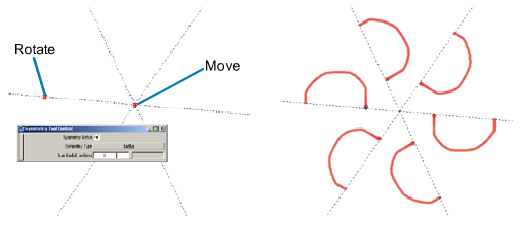
 .
.