Crops, expands, scale, or moves a canvas plane.
To resize a canvas plane by cropping or expanding it, choose Canvas > Resize Canvas.
Black manipulators appear on the edges of the canvas. Crop or expand the canvas by moving any of the manipulators on the edges or corners of the canvas. Blue crosshairs indicate the horizontal and vertical center lines.
To move the position of the resized canvas, drag the center cross. As you move the outline of the canvas around, it will subtly snap to the center line when you get close to it, and the blue line will appear when you are on top of that horizontal or vertical center line.
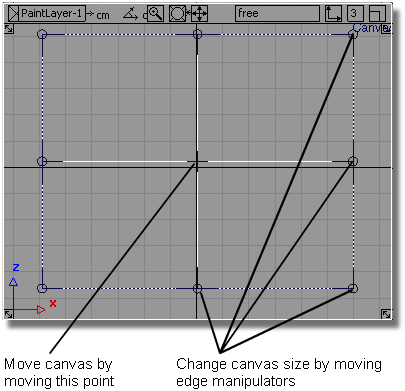
To provide numeric input,or to scale the plane, choose Canvas > Resize Canvas ❒ to access the control window.
Scale – Resize the canvas (including the content of its images layers) by changing its width or height). Scaling is always done with respect to the center point.
Crop/Expand – Resize the canvas by “cutting” or “adding” material around its edges, relative to an anchor point. The resolution (pixels per in/cm) does not change. The content of the image layers does not change size but gets cropped along with the canvas. This is the default behavior.