Use to control one object by another object’s animation.
Choose Animation > Tools > Constrain To ❒ to display the Constrain To Options window.
❒ to display the Constrain To Options window.
The following constraint targets are available:
Object – Takes an object as the target of a constraint. For a point/aim constraint, the destination is the pivot of the constraining object. For an orientation constraint, the destination is the local axes of the constraining object. The constraining object can be any object having a node, including lights and cameras.
The first keyframe coordinate is the constraint position and the second is time. For example, a curve defined as (2,0) and (6,10) moves from position 2 to 6 during the animation while the time starts at 0 and goes to 10.
UV – Takes a UV point on a surface or curve as the target of a constraint. (The constraining object must be a geometric surface or curve.) For a point/aim constraint, the destination is the 3D position defined by the UV coordinate on the constraining surface or curve. For an orientation constraint, the destination is the normal at the coordinate UV point.
To animate the U and V values of a constraint target:
The following types of constraints can be added:
Point – Constrains an object (by modifying translation values) so that its rotate pivot position is at the same position in space as the rotate pivot position of the object to which it is constrained.
Orientation – Constrains an object (by modifying rotation values) to assume the same orientation as the object to which it is constrained.
Choose Transform > Local > Set Local Axes to define the orientation of an object.
to define the orientation of an object.
You cannot use the root joint of a single chain IK chain as an orientation constraint. Use an expression to access the rotation of the root joint.
Aim – Constrains the orientation of one of an object’s local axes to point at the object to which it is constrained (by modifying its rotation values).
When Aim is selected, the following additional options appear:
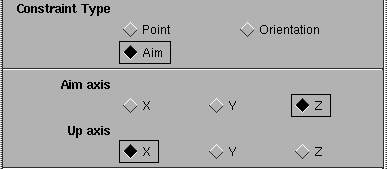
The Aim axis specifies which local axis of the object being constrained will be used to aim at the constraint object.
The Up axis defines which of the object’s local axes should attempt to point in the up direction. In Y-up, the chosen axis will try to match the world’s Y-axis. In Z-up, the chosen axis will try to match the world’s Z-axis.
The Aim and the Up axes cannot be the same. If the object is trying to aim at an object directly above it, then one of the object’s other local axes will arbitrarily be chosen as the Up direction.
Weights are useful if you have constrained an object to more than one object and you want to weight the different constraints so that the constrained object will tend to meet one constraint more than another.
You can change the weight value by either clicking in the field, typing a value and pressing  (Windows) or
(Windows) or  (Mac), or dragging the slider bar. Weights are animatable.
(Mac), or dragging the slider bar. Weights are animatable.