To construct the ceiling, you create a polyline shape, and then convert it to a surface.
 (Zoom Extents).
(Zoom Extents).
Snaps ensure that the line you create will align with the geometry of the walls.
 (Snaps Toggle) is chosen,
then right-click this button.
(Snaps Toggle) is chosen,
then right-click this button.
3ds Max Design opens the Grid And Snap Settings dialog.

 Snaps panel, click Clear
All, and then click Vertex to turn it on.
Snaps panel, click Clear
All, and then click Vertex to turn it on.
 Close the Grid And Snap
Settings dialog.
Close the Grid And Snap
Settings dialog.
 (3D Snaps Toggle) to turn
it on.
(3D Snaps Toggle) to turn
it on.
Create a ceiling shape for the den:
 Create panel and click
Create panel and click  (Shapes). On the Object
Type rollout, click Line to turn it on.
(Shapes). On the Object
Type rollout, click Line to turn it on.
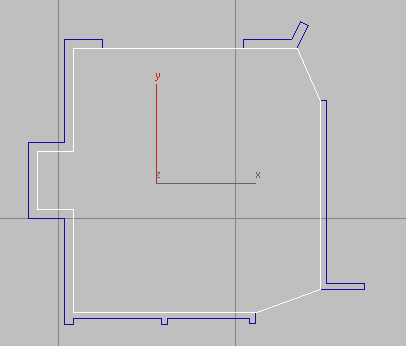
Complete the line by clicking the vertex with which you began the Line. When 3ds Max Design asks if it should close the spline, click Yes.
 (3D Snaps Toggle) again to
turn it off.
(3D Snaps Toggle) again to
turn it off.
Convert the shape to a polygon surface:
 Convert To Editable
Poly.
Convert To Editable
Poly.
Correct the normal of the ceiling surface:
 Modify panel.
Modify panel.
 CameraDen.
CameraDen.
 Render the view.
Render the view.
The rendering should show the ceiling geometry.
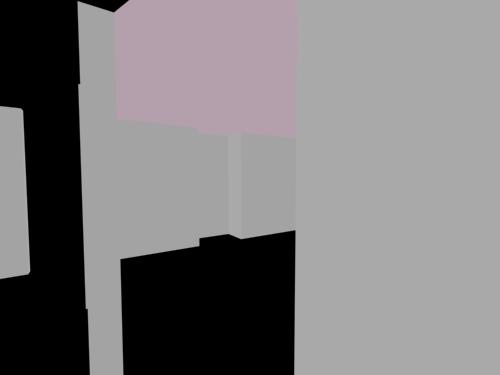
If the rendering doesn’t show the ceiling, use the Normal modifier to change the state of Flip Normals.