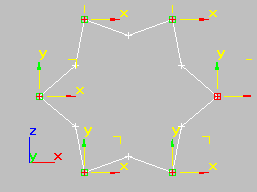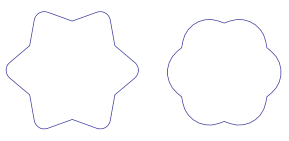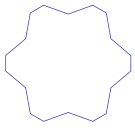Command entry:
Command entry:Select a shape.


Modify panel

Modifier List

Object-Space Modifiers

Fillet/Chamfer
 Command entry:
Command entry:Select a shape.

Modifiers menu

Patch/Spline editing

Fillet/Chamfer
The Fillet/Chamfer modifier lets you fillet or chamfer the corners between linear segments of Shape objects. Fillet rounds corners where segments meet, adding new control vertices. Chamfer bevels corners, adding another vertex and
line segment. Note that this modifier works on the splines at the sub-object level of the shape. It does not work between
two or more independent shape objects.
When you apply Fillet/Chamfer, you're placed in a Vertex sub-object selection level. You can select (and move) any vertex,
but only Corner vertices and Bezier Corner vertices are valid for fillet and chamfer functions. In addition, both segments
connected by a Bezier Corner vertex must be linear rather than curved.
There are two methods for applying either fillets or chamfers:
- Select one or more valid corner vertices, and then adjust either the Radius spinner to fillet the selected corners, or the
Distance spinner to chamfer the corners.
- You can preset the Radius or Distance values, and then select one or more valid corner vertices, and click one of the Apply
buttons to apply the specified value to the selected vertices.
NoteAs of version 3 of
3ds Max,
Edit/Editable Spline includes interactive fillet/chamfer functions. The only reason to use this modifier is to apply it at a specific location
on the stack.
Procedures
Example: To fillet/chamfer a star:
- Create a Star shape.
- Apply a Fillet/Chamfer modifier.
- Select one or more of the star's vertices.
- Adjust the parameters to achieve different effects.
Interface
Fillet group
- Radius
-
Specifies the radius of the filleted corner.
- Apply
-
Applies the value specified in the Radius spinner to selected vertices. For example, before selecting any vertices, set the
Radius to the desired value, then select your vertices and click Apply to fillet the selection with the specified radius.
Chamfer group
- Distance
-
Specifies the distance of the new vertices from the original corner vertex.
- Apply
-
Applies the value specified in the Distance spinner to selected vertices. For example, before selecting any vertices, set
Distance to the desired value, then select your vertices and click Apply to chamfer the corners.