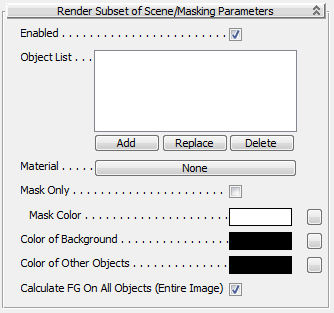Command entry:
Command entry:Main toolbar


(Render Setup)

Render Setup dialog

Renderer panel

Camera Effects rollout

Camera Shaders group

Lens button

Material/Map Browser

Maps

mental ray

Render Subset of Scene/Masking
Notemental ray shaders appear in the Browser only if the currently active renderer supports them.
This shader allows re-rendering a subset of the objects in a scene, defined by object or material. It is intended for a “quick
fix” solution when almost everything in a scene is perfect, but just one object or material needs a small tweak.
NoteThis shader works for first-generation rays only. Thus, for example, refracted or reflected rays from an object do not show
up in the rendering.
Procedure
To use the Render Subset of Scene/Masking map:
- Open the
 Render Setup dialog and go to the Renderer panel.
Render Setup dialog and go to the Renderer panel.
- On the Camera Effects rollout, click the Camera Shaders group
 Lens map button. This opens the Material/Map Browser.
Lens map button. This opens the Material/Map Browser.
- From the browser list, choose Render Subset Of Scene/Masking.
The Lens button label now shows the name of the map.
- Open the Material Editor.
- If you are using the Compact Material Editor, drag the Lens button to an unused sample sphere. If you are using the Slate
Material Editor, drag the Lens button to the active View. Confirm the Instance choice.
- On the Render Subset Of Scene/Masking Parameters rollout, specify an object list or material to render and make any necessary
additional setting changes.
TipIf you specify a material, choose the material from the scene.
- Render the scene.
Only the specified objects or materials render.
Interface
- Enabled
-
When on this shader is enabled. When off, the shader is disabled and 3ds Max renders the entire scene. Default=on.
- Object List
-
The object or objects to be rendered. Use the Add, Replace, and Delete buttons to edit the list.
- Material
-
Specifies a material to render.
NoteIf you specify a material but no objects, all objects containing that material will render. If you specify a material as well
as several objects with different materials, only objects with the specified material will render.
NoteThe Render Subset of Scene/Masking shader does not support the
Multi/Sub-Object material. However, it does support component materials of a Multi/Sub-Object material.
- Mask Only
-
Outputs only the mask color (see following) in the specified objects’ locations; this is very fast. Use this if you only want
to locate the objects in the scene.
Rays not hitting any objects return the Background color, and rays hitting any object not in the subset return the Other Objects
color.
- Mask Color
-
The color returned for specified objects when Mask Only is on.
- Color of Background
-
The color returned for the background when Mask Only is on.
- Color of Other Objects
-
The color returned for non-specified objects when Mask Only is on.
- Calculate FG on All Objects (Entire Image)
-
Determines whether the final gather (FG) preprocessing should apply to all objects, or only those in the subset. Because FG
blends neighboring FG samples, a given object might use information in FG points coming from nearby objects not in the subset.
This is especially true if the objects are coplanar. Therefore it is advised to let the FG prepass “see” the entire scene.
Turning off this option and creating FG points only for the subset of objects is faster, but there is a certain risk of boundary
artifacts, especially in animations. If the scene uses a saved FG map, this option can be left off.
 Render Setup dialog and go to the Renderer panel.
Render Setup dialog and go to the Renderer panel.
 Lens map button. This opens the Material/Map Browser.
Lens map button. This opens the Material/Map Browser.