The MassFX toolbar provides quick access to the most commonly used commands.
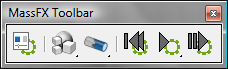
 Show MassFX Tools
Show MassFX Tools Simulation - MassFX
Simulation - MassFX  Utilities submenu.
Utilities submenu.
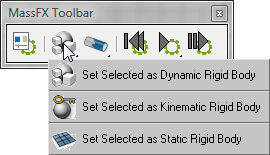
 Set Selected As Dynamic Rigid Body
Set Selected As Dynamic Rigid BodyThis command is also available as Set Selected As Dynamic Rigid Body on the Animation menu  Simulation - MassFX
Simulation - MassFX  Rigid Bodies submenu.
Rigid Bodies submenu.
 Set Selected As Kinematic Rigid Body
Set Selected As Kinematic Rigid BodyThis command is also available as Set Selected As Kinematic Rigid Body on the Animation menu  Simulation - MassFX
Simulation - MassFX  Rigid Bodies submenu.
Rigid Bodies submenu.
 Set Selected As Static Rigid Body
Set Selected As Static Rigid BodyThis command is also available as Set Selected As Static Rigid Body on the Animation menu  Simulation - MassFX
Simulation - MassFX  Rigid Bodies submenu.
Rigid Bodies submenu.
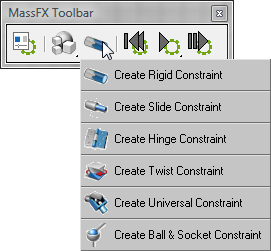
Each of these commands creates a MassFX Constraint helper. The only differences among them are the values that are applied as reasonable defaults for the type of constraint described.
Before invoking the command, select two objects to represent the rigid bodies to be affected by the constraint. The first object you select will be used as the parent of the constraint and the second object as the child. The first object must not already be a static rigid body, and the second object must not already be a static or kinematic rigid body. If either selected object does not already have a MassFX Rigid Body modifier applied, a confirmation dialog opens, offering to apply the modifier to the objects.
After invoking a Create ... Constraint command, drag in a viewport to set the initial location of the constraint as well as its display size. The constraint is then created and linked to the parent object.
 Create Rigid Constraint
Create Rigid ConstraintAdd a new MassFX Constraint helper to the project with settings appropriate for a rigid constraint. A rigid constraint has the translation, swing, and twist all locked, attempting to hold two rigid bodies at the same relative transformation as when the simulation starts.
This command is also available as Create Rigid Constraint on the Animation menu  Simulation - MassFX
Simulation - MassFX  Constraints submenu.
Constraints submenu.
 Create Slide Constraint
Create Slide ConstraintAdd a new MassFX Constraint helper to the project with settings appropriate for a slide constraint. A slide constraint is similar to a rigid constraint, but with a limited Y translation enabled.
This command is also available as Create Slide Constraint on the Animation menu  Simulation - MassFX
Simulation - MassFX  Constraints submenu.
Constraints submenu.
 Create Hinge Constraint
Create Hinge ConstraintAdd a new MassFX Constraint helper to the project with settings appropriate for a hinge constraint. A hinge constraint is similar to a rigid constraint, but with Swing 1 limited to 100 degrees. This command is also available as the Create Hinge Constraint command in the MassFX menu (Constraints sub-menu).
This command is also available as Create Slide Constraint on the Animation menu  Simulation - MassFX
Simulation - MassFX  Constraints submenu.
Constraints submenu.
 Create Twist Constraint
Create Twist ConstraintAdd a new MassFX Constraint helper to the project with settings appropriate for a twist constraint. A twist constraint is similar to a rigid constraint, but with Twist set to unlimited.
This command is also available as Create Twist Constraint on the Animation menu  Simulation - MassFX
Simulation - MassFX  Constraints submenu.
Constraints submenu.
 Create Universal Constraint
Create Universal ConstraintAdd a new MassFX Constraint helper to the project with settings appropriate for a universal constraint. A universal constraint is similar to a rigid constraint, but with Swing 1 and Swing 2 limited to 45 degrees.
This command is also available as Create Universal Constraint on the Animation menu  Simulation - MassFX
Simulation - MassFX  Constraints submenu.
Constraints submenu.
 Create Ball & Socket Constraint
Create Ball & Socket ConstraintAdd a new MassFX Constraint helper to the project with settings appropriate for a ball & socket constraint. A ball & socket constraint is similar to a rigid constraint, but with Swing 1 and Swing 2 limited to 80 degrees, and Twist set to unlimited.
This command is also available as Create Ball-and-Socket Constraint on the Animation menu  Simulation - MassFX
Simulation - MassFX  Constraints submenu.
Constraints submenu.
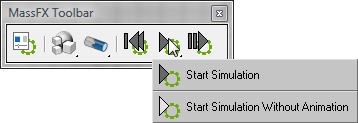
 Reset Simulation
Reset SimulationThis command is also available as Reset Simulation on the Animation menu  Simulation - MassFX
Simulation - MassFX  Simulation submenu, and on the MassFX Tools dialog
Simulation submenu, and on the MassFX Tools dialog  Tools panel.
Tools panel.
 Start Simulation
Start SimulationThis command is also available as Play Simulation on the Animation menu  Simulation - MassFX
Simulation - MassFX  Simulation submenu (when Start Simulation is active on the MassFX toolbar), and as Play on the MassFX Tools dialog
Simulation submenu (when Start Simulation is active on the MassFX toolbar), and as Play on the MassFX Tools dialog  Tools panel.
Tools panel.
 Start Simulation Without Animation (from Start Simulation flyout)
Start Simulation Without Animation (from Start Simulation flyout)This command is also available as Play Simulation on the Animation menu  Simulation - MassFX
Simulation - MassFX  Simulation submenu (when Start Simulation Without Animation is active on the MassFX toolbar), and as PNA on the MassFX Tools
dialog
Simulation submenu (when Start Simulation Without Animation is active on the MassFX toolbar), and as PNA on the MassFX Tools
dialog  Tools panel.
Tools panel.
 Advance the Simulation By One Frame
Advance the Simulation By One Frame