 Command entry:
Command entry:Main toolbar


(Curve Editor (Open))

Select a track containing a float value in the Track View hierarchy

Track View menu bar

Controller menu

Assign

Boolean controller
 Command entry:
Command entry:Graph Editors

Track View - Dope Sheet

Select a track containing a float value in the Track View hierarchy

Track View menu bar

Controller menu

Assign

Boolean controller
The Boolean controller is similar to the On/Off controller. By default, it is assigned to tracks (such as an object's Visibility track) that provide only binary on and off control.
It differs from the On/Off controller in two ways: first, each key has its own float value, either 1.0 or 0.0, signifying its on or off state. This enhancement leads to the second component that differentiates the Boolean controller
from its On/Off cousin: the ability to lay down sequential keys without inadvertently changing the on/off state of any keys
downstream.
The Boolean controller can be assigned to any parameter that would normally be controlled by a float or boolean class controller,
such as a sphere's Hemisphere or Smooth track.
Boolean controller key values can be changed in on of two ways: through Track View's Dope Sheet editor or through MAXScript.
NoteAlthough the Boolean controller displays a function curve in Track View's Curve Editor, it does not display keys. Key time
and value must be changed in the Dope Sheet editor.
Procedures
To assign a Boolean controller and create keys:
- Open Track View's Dope Sheet editor and select any track that would normally be assigned a float or boolean class controller.
- Right-click and select Assign Controller. Pick the Boolean controller from the Assign Controller dialog, and click OK
- On the Track View toolbar, click
 (Insert Keys) and then click anywhere on the selected track.
(Insert Keys) and then click anywhere on the selected track.
New keys with the value 0.0 are inserted.
To change Boolean controller key values in Track View:
- Open the Track View Dope Sheet editor and select a track that contains a Boolean controller.
- Select any key and type 1.0 or 0.0 into the key value field at the bottom of the Track View dialog.
NoteValues greater than 0.0 will automatically be clamped to 1.0
To change Boolean controller key values via MAXScript:
- Enter the following into either the MAXScript Listener or Mini Listener:<node>.<animatable_property>.keys[<index_integer>].value = <float> where <node> is the object containing the Boolean-controlled parameter (for example, $Sphere01, <animatable_property> is the parameter itself (for example, Smooth, <index_integer> is the actual sequential number of the key in the key array, and <float> is either 1.0 or 0.0.
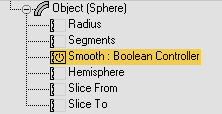
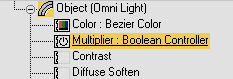
 (Insert Keys) and then click anywhere on the selected track.
(Insert Keys) and then click anywhere on the selected track.

