Grouping lets you combine two or more objects into a single grouped object. The grouped object is given a name, and then treated much like any other object.
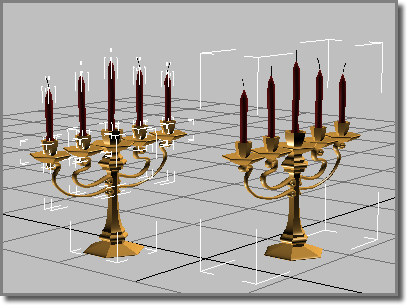
Object on the right is a group and treated as a single entity.
Group names are similar to object names, except that they’re carried by the group object. In lists like the one in the Selection Floater, group names appear in square brackets. For example: [Group01]. In Scene Explorer and related dialogs, the square brackets enclose the group object icon instead.
The commands to manage groups are on the default Group menu.
Once you group objects, you can treat them as a single object in your scene. You can click any object in the group to select the group object.
When you create a group, all of its member objects are rigidly linked to an invisible dummy object. The group object uses the pivot point and the local transform coordinate system of this dummy object.
Groups can be nested. That is, groups can contain other groups, up to any level.
Transforming and Modifying a Group
You can transform and modify a group as if it were a single object, and you can animate the transforms and the modifiers.
When you apply a modifier to the group, this applies an instance of the modifier to each object in the group. A grouped object retains its modifier instance, even if you later remove it from the group.
When you apply a transform to the group, on the other hand, this applies only to the group as a whole. More precisely, 3ds Max applies transforms to the dummy object that represents the group.
You can transform and animate individual objects within a group independently from the group itself. However, when you transform the group itself, the transform affects all grouped objects equally. The group transform is uniformly added to objects that have independent motions. An analogy is a cage of birds, each flying around on its own, while the cage itself is being moved. In the case of groups, the "cage" (the dummy object) expands to surround all objects in the group, wherever the objects’ independent transforms take them.
You can open and close groups to access the individual objects contained in them without dissolving the group. These commands maintain the integrity of the group.
You can permanently dissolve groups by either ungrouping or exploding them. Both commands dissolve groups, but to different levels.
When you Ungroup or Explode a group, the objects within the group lose all group transforms not on the current frame. However, objects retain any individual animation.
To transform or modify the objects within a group, you must first remove them from the group, either temporarily or permanently. The Open command lets you do this.
Comparing Groups with Other Selection Methods
Compared to the other methods you can use to combine objects in 3ds Max, grouping is more permanent than making a transient selection, but less permanent than attaching objects.
Each object in a group retains its modifier stack, including its base parameters. At any time, you can open the group to edit an object, and then close the group to restore the group identity.