Editable Mesh (Object) controls are available when no sub-object levels are active. These controls are also available at all sub-object levels, and work the same at each level, except as noted in Edit Geometry Rollout (Mesh).
For information on the Selection rollout settings, see Selection Rollout (Editable Mesh).
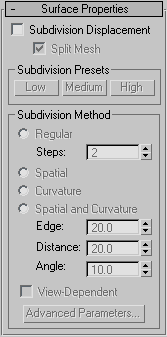
Specifies surface approximation settings for subdividing the editable mesh. These controls work like the surface approximation settings for NURBS surfaces. They are used when you apply a Displacement map to the editable mesh.
When on, faces are subdivided to accurately displace the mesh, using the method and settings you specify in the Subdivision Presets and Subdivision Method group boxes. When off, the mesh is displaced by moving existing vertices, the way the Displace modifier does. Default=off.
Affects the seams of displaced mesh objects; also affects texture mapping. When on, the mesh is split into individual faces before it is displaced; this helps preserve texture mapping. When off, the mesh is not split and an internal method is used to assign texture mapping. Default=on.
Subdivision Presets group & Subdivision Method group
The controls in these two group boxes specify how the displacement map is applied when Subdivision Displacement is on. They are identical to the Surface Approximation controls used for NURBS surfaces.