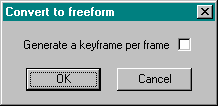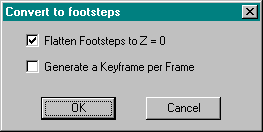Command entry:
Command entry:Select the Biped.


Motion panel

Biped rollout


(Convert)
When you click Convert on the Biped rollout of the Motion panel, a Convert To dialog displays: Convert to Freeform or Convert to Footsteps, depending on the animation method of the currently loaded motion. Use Convert To Freeform for unrestricted key editing or
Convert To Footsteps to take advatage of footsteps.
NoteBy default, Jumping or airborne periods between footsteps are calculated by character studio based on gravity strength (GravAccel) and time between footsteps. Biped elevation during these jumping and airborne periods
will be lost when converting to freeform from footsteps (unless you create a vertical COM key in the airborne period in the
footstep animation), a freeform animation uses spline interpolation for the center of mass position and does not account for
gravity. Elevation in airborne periods is restored if you convert back to footsteps.
When to Use Convert
- Use Convert after using Save Segment in Motion Flow mode to save a script as a BIP file. Exit Motion Flow mode, load the BIP
file and click Convert to extract footsteps. Save Segment applies IK Blend values of 1 to the biped foot keys for the keys
at footsteps. If a freeform animation is part of the script in Motion Flow mode, and you want to convert the entire script
motion to footsteps, then use the Save Keys at every Frame option in Save Segment and use Load Motion Capture File on the
Motion Capture rollout. This will allow you to extract footsteps using the proximity method.
- Use Convert if you are working on a footstep animation and want to switch to a freeform animation.
- Use Convert if you have started a freeform animation and want to convert to a footstep animation. In order to convert a freeform
animation to a footstep animation, the file must be properly set up by locking the feet to world space using IK Blend before
converting to footsteps. When creating freeform animations, you should set your leg keys to IK Blend=1.0 during the periods you want the feet to be planted, and set the move keys to IK Blend=0.0. This will insure that the feet are locked and rid of unnecessary foot sliding as the body is moved. When converting, if
the leg keys have been set up this way, Biped will extract footsteps during any duration where IK Blend=1.0.
Interface
Convert to Freeform dialog
- Generate a keyframe per frame
-
Creates keys at every frame.
NoteConverting footsteps to freeform creates foot IK Blend values of 1 for the biped feet for the original footstep keys. This
simplifies keyframing by putting the feet into world coordinate space, which prevents them from sliding when the biped is
moved. These foot IK Blend values are also used when you click Convert (on the Biped rollout) to convert back to footsteps.
Convert to Footsteps dialog
- Generate a key per frame
-
Creates a key at every frame, and extracts footsteps based on foot IK Blend values equal to 1. Save Segment in Motion Flow
mode stores the active script as a BIP file without footsteps. The biped foot keys are assigned IK Blend values of 1 for the
original footstep keys. After loading a BIP file saved using Save Segment in Motion Flow mode, use Convert (on the Biped rollout)
to extract footsteps.
Convert is also useful if you have already converted from footsteps to freeform in which case the feet are assigned an IK
Blend value of 1 for the keys that represented footsteps.
- Flatten Footsteps to Z=0
-
The entire biped is repositioned to place the footsteps at Z=0.
NoteAn IK Blend value of 1 for the feet puts them into world coordinate space and prevents them from slipping while setting biped
keys in a freeform animation.