You can think of an object's pivot point as representing its local center and local coordinate system.
The pivot point of an object is used for a number of purposes:
You can adjust pivot points by clicking Pivot on the Hierarchy panel, and then using the Adjust Pivot rollout tools.
The functions on the Adjust Pivot rollout cannot be animated. Adjusting an object's pivot on any frame changes it for the entire animation.
When Affect Pivot Only is on, move and rotate transforms are applied only to the pivot of a selected object.
When Affect Object Only is on, transforms are applied only to selected objects. Pivots are not affected.
Moving, rotating, or scaling the object does not affect the pivot or its children.
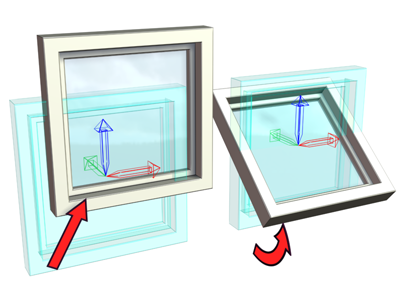
Affect Object Only transforms the object without moving the pivot.
When Affect Hierarchy Only is on, rotate and scale transforms are applied only to the links between objects and their children.
Use this technique to adjust the offset relationship between linked objects.
Use this technique to adjust the offset relationship between linked objects and for adjusting bones to match geometry.

After a hierarchy is created, you can scale the position of the children without changing the individual objects’ dimensions.
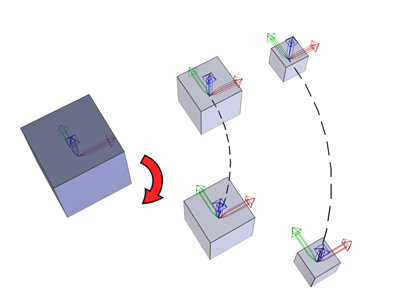
Rotating the hierarchy does not affect the individual objects’ orientation.
Buttons on the Alignment group box of the Adjust Pivot rollout change names based on the state of Affect Object Only and Affect Pivot Only. Alignment is disabled when Affect Hierarchy Only is active.
Click Reset Pivot to return the pivot point of a selected object to the position and orientation it held when the object was first created.
Reset Pivot has no effect on the object or its children. The state of the Affect Pivot Only and Affect Object Only is ignored.