Use the Select and Rotate button or the Rotate command on the Edit or quad menu to select and rotate objects.
To rotate a single object, you don't need to select it first. When this button is active, clicking an object selects it and dragging the mouse rotates it.
When you are rotating an object about a single axis (as is usually the case), don't rotate the mouse, expecting the object to follow the mouse movement. Just move the mouse straight up and straight down. Up rotates the object one way, down rotates it the opposite way.
The center of rotation is determined by the Transform Center setting.
To restrict rotation about the X, Y, or Z axis, or to any two axes, click the appropriate button on the Axis Constraints toolbar, use the Transform gizmo, or right-click the object, and select the constraint from the Transform submenu.
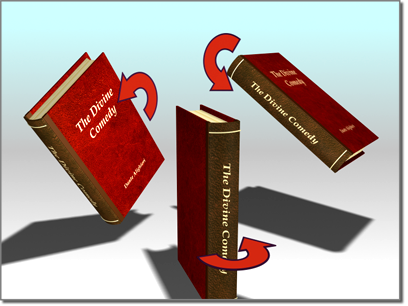
Rotating an object
This movie illustrates the intuitive usage of the default Euler XYZ rotation controller.
To animate object rotation interactively: