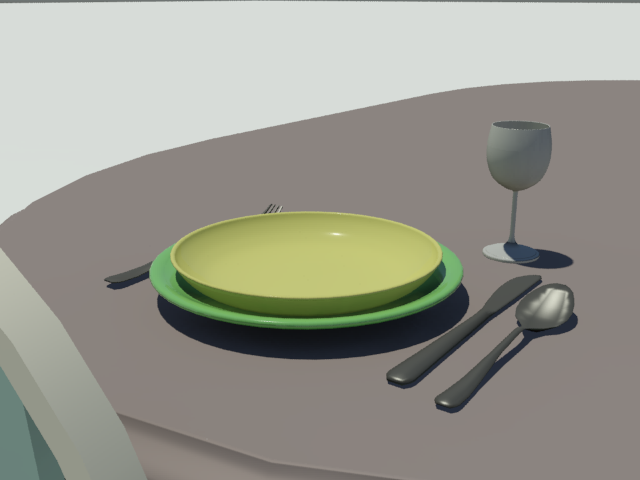
Autodesk Ceramic applied to the plate and bowl
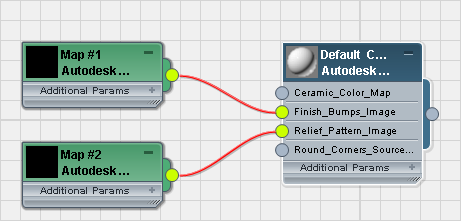
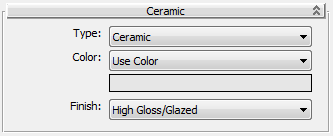
Click the color swatch to change the color.
Click the map button (or use Slate Material Editor node wiring) to assign a map to the material.
 Color By ObjectUses the object's 3ds Max wireframe color as the material color.
Color By ObjectUses the object's 3ds Max wireframe color as the material color.
Sets the surface finish (and reflectivity) of the material.
Click the color swatch to change the color.
Click the map button (or use Slate Material Editor node wiring) to assign a map to the material.
 Color By ObjectUses the object's 3ds Max wireframe color as the paint color.
Color By ObjectUses the object's 3ds Max wireframe color as the paint color.