Use the controls in these group boxes to bind objects in a HD IK chain to the world or to follow objects. Use the various options to modify the behavior of the bindings.
Use weighted and axis-specific binding controls to create different weights for each binding, and to specify which axes the bound follow object influences. Use the R (Relative) buttons to establish a relative offset with Bind Position and Bind Orientation.
Binding an Object to the World
Binds an object to the world if you want the object to hold its position and orientation as long as possible during IK operations.
Binding an Object to a Follow Object
Binds a selected object in your IK chain to any other object that is not a descendant of the selected object. This other object is called the follow object.
To bind an object to the world:
 Select the object to be bound.
Select the object to be bound.
 Hierarchy panel, click IK and expand the Object Parameters rollout.
Hierarchy panel, click IK and expand the Object Parameters rollout.
To bind an object to a follow object:
 select the object in a kinematic chain to be bound.
select the object in a kinematic chain to be bound.
Moving your mouse over an acceptable target will change the cursor to a push-pin icon.
Turn off an axis (Axis: XYZ). The specified axis is no longer influenced by the follow object or the New IK Position end effector.
Use Weight to set the relative influence of multiple follow objects or end effectors, and thus their priority in solving the IK solution. The higher the relative Weight value, the higher the priority.
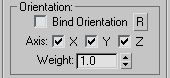
Establishes a relative position offset or rotation offset between follow object and end effector.
This button has no effect on the HD IK Solver Position end effectors. They are created on top of the joint to which they're assigned, and are automatically absolute.
If you move the joint away from the end effector, and want to reset the end effector to an absolute position, you can delete and then recreate the end effector.
If one of the axes is turned off, the specified axis is no longer influenced by the follow object or the HD IK Solver Position end effector.
For example, if you turn off the X axis in the Position group, movement of the follow object (or end effector) along the X axis has no effect on the IK solution, but movement along the Y or Z axis has.
Sets the influence of the follow object (or end effector) on its assigned object, and on the rest of the chain. A setting of 0 turns off the binding. Using this value you can set the relative influence of multiple follow objects or end effectors and their priority in solving the IK solution. The higher the relative Weight value, the higher the priority.
The Weight settings are relative; there's no point in using them if there's only one follow object or end effector in your IK hierarchy.
However, if you have a single HD IK chain with both Position and Rotation end effectors on a single joint, you can give them different weights to give priority to either the position or rotation solution.
You can adjust the Weight for multiple joints. Select two or more objects in the hierarchy, and the Weight value represents the commonality of the selection set.