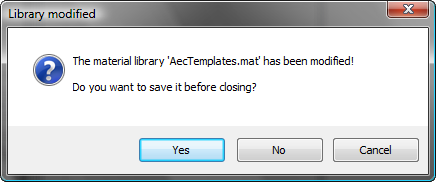While a material is applied to an object, it is part of the scene, and is saved with the scene. You can also save a material by putting it into a material library.
Material libraries have a .mat file name extension. Some libraries are provided in the \materiallibraries subdirectory of the 3ds Max root directory. The file 3dsmax.mat is the default library. You can add your material to this library, or create your own libraries.
To save a material in a library:
3ds Max opens a file dialog so you can choose the library (MAT file) where you will save the material.
After you choose a library, that library appears in the Material/Map Browser panel.
3ds Max asks if you want to save changes to the library. Click Yes.