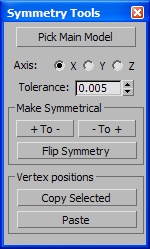Command entry:
Command entry:Modeling ribbon

Graphite Modeling Tools tab

Polygon Modeling panel [expansion]

Symmetry Tools
These are tools for making models symmetrical when using the Symmetry modifier is not an option, such as when working with morph targets. You can model one side of the model and apply these tools to make
it symmetrical about an axis.
The symmetry is based on an object you pick that is symmetrical about the chosen axis. It then determines which vertices are
symmetrical and enables you to use that information on any other model sharing the same vertex count. The Symmetry tool works
in the object’s local coordinate system.
Interface
- Pick Main Model
-
Click this button and then select the object on which to base the symmetry. The software then calculates the symmetry based
on the specified axis with the specified Tolerance value (see following).
After calculating the symmetry, the software selects all non-symmetrical vertices in the model, including vertices in the
center seam.
- Axis
-
The axis on which to base the symmetry, in the object’s local coordinate system.
The center of the axis is determined by the pivot point of the picked object. Changing the axis recalculates the symmetry
for the picked model.
- Tolerance
-
The distance in world units that the software uses to determine whether two vertices are symmetrical. If the picked model
is not completely symmetrical, increase this value slightly.
Make Symmetrical group
- + To -/- To +
-
Use these buttons to make the model symmetrical on the chosen axis. Click  to make everything on the minus side of the axis symmetrical to the plus side. Click
to make everything on the minus side of the axis symmetrical to the plus side. Click  to make everything on the plus side of the axis symmetrical to the minus side.
to make everything on the plus side of the axis symmetrical to the minus side.
- Flip Symmetry
-
Works like a mirror tool by switching the vertex positions on the chosen axis.
Vertex positions group
- Copy Selected
-
Use this tool to copy the currently selected vertices’ positions.
- Paste
-
Use this tool to paste the vertex positions that you copied with the Copy Selected tool.
For example, you can copy the closed eyes or a certain mouth shape from one model to another. You can also copy positions
from an editable poly object and paste them into an Edit Poly modifier.