The XRef Objects dialog provides the interface for loading XRef entities into your master scene (the scene where you create the XRefs) from a source scene (the scene file that contains the entities that you want to externally reference). XRef entities can be XRef objects, transform controllers, materials, and manipulators. An XRef record can be made up of one or more XRef entities.
The XRef Objects dialog is divided into the XRef Record section at the top and the XRef Entities section at the bottom. The XRef Objects dialog provides controls to add and remove XRef objects, controllers, and materials.
When you create XRefs, the mapping between each externally referenced item and their source items is unique. This allows correct external referencing of source items with identical node names. However, if you retarget an externally referenced item by choosing a source object name that is not unique in the source scene, 3ds Max might not map the externally referenced item to the desired source object.
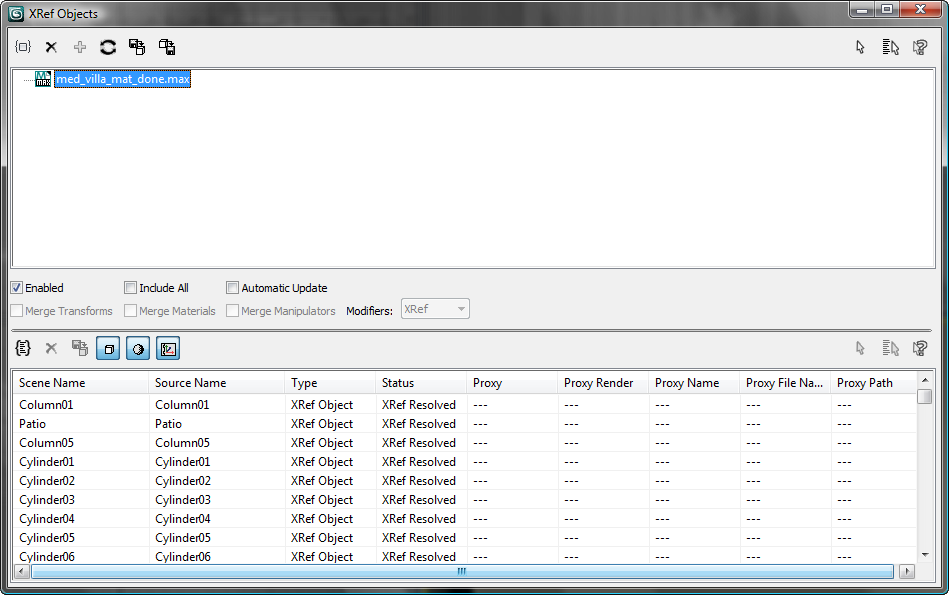
Use these tools to create and update XRef records.
 Create XRef Record from File
Create XRef Record from FileLaunches an Open File dialog so you can select the source file for your XRef record. When you a select a file, the XRef Merge dialog appears.
Any transform animation assigned to the source objects can be merged along with the XRef object, but it will not be updated with the source object.
 Remove XRef Record
Remove XRef Record Combine XRef Records
Combine XRef RecordsClick to combine the contents of more than one XRef record from the same source file into one record. This is useful when you want to clean up the organization of your XRef records. Rather than having multiple records of the same file, you can group all of the objects, controllers, and materials from that file under the same record. This button is available only when you highlight two records that refer to the same file name and path; both records must have identical settings. XRef records must refer to the same file with the same XRef entities. Combine XRef Records only allows you to consolidate all of the entities of one file into one XRef record entry. It does not allow you to combine the contents of different files, even if the files have the same name.
 Update
UpdateRefreshes the contents of the selected XRef record. If the objects, controllers, materials, or manipulators referenced have changed in the source scene, you will see these changes in your master scene.
 Merge In Scene
Merge In SceneConverts all XRef entities of the highlighted record into native (local) entities in your master scene. The objects, controllers, materials, and manipulators are no longer referenced from the source file but become part of your master scene. A prompt appears so you can confirm the action. Since a merged XRef entity becomes part of the scene and is no longer an XRef entity, its name is removed from the XRef Entities list. This works on a XRef record basis, so all entities belonging to the highlighted XRef record are converted. The contents of the source file are not affected by this button.
Merging an XRef object loads the full modifier stack of the source object into the master scene (your current scene), while maintaining any additional stack items that were added while the object was an external reference. Thus, you can use Merge In Scene to update an object that has been modified as an external reference. Similarly, merging an XRef controller into the master scene maintains any offset transformation you might have applied to the controller in the master scene.
 Convert Selected Object(s) to XRefs
Convert Selected Object(s) to XRefs Select
Select Select by Name
Select by NameOpens the Select Objects dialog, which lists all objects and highlights those belonging to the currently highlighted XRef record, as well as objects selected in the scene. Use this dialog to select XRef objects.
 Highlight Selected Objects' XRef Records
Highlight Selected Objects' XRef RecordsDisplays the names of the source files that contain the source objects used as XRef objects in the current scene. These files are added using the Create XRef Record button and removed using the Remove XRef Record button.
To see the full path of the source file, move the cursor over the name of an XRef record. The full path is displayed in a tool tip.
If a source file itself contains external references, a plus/minus icon appears to the left of its name. Click the icon to expand or collapse the display of nested XRef entries. Nested XRef records that are missing and unresolved are displayed in gray.
Right-clicking the XRef Record list displays a pop-up menu that has additional options for managing the list and its records.
If you turn this on before you add an XRef record, all the objects in the source file are included as external references. This option bypasses the XRef Merge dialog. Default=off.
If you create an XRef record when Include All is turned off, only those entities selected for that XRef record (in the XRef Merge dialog) will be a part of the record: any new objects created in the source file will not be part of the record. If Include All is turned on when you create a record, any new objects created in the source file will be included in the XRef record when you reopen or Update the master file. If Include All is turned on before a record is updated (after the first XRef), all new objects will be included in the XRef, but turning if off later will not remove them from the record.
If the source scene includes nested external references, using Include All can cause some confusion if you are not careful about your tree of scenes. Consider the following arrangement:
master.max (Include All) --> a.max (Include All) --> b.max
If you later open b.max, create objects, and save it, then open master.max without first opening and saving a.max, you won't see the new objects created in b.max. The scene master.max is simply reading a.max, and since a.max hasn't changed, the new objects aren't present.
When on, combines all objects' externally referenced transform controllers from the source file into the master file. This means that the transform controllers will be loaded in the master file but will then no longer have a live connection with the source file. This is useful if you don't require the live connection, and want to alter the transform controllers in the master scene without losing your edits upon Update. Default=off.
To use Merge Transforms, you must turn on this option before you add the XRef record (source) file.
When on, combines all externally referenced materials from the source file into the master file. This means that the materials will be loaded in the master file but will then no longer have a live connection with the source file. This is useful if you don't require the live connection, and want to alter the materials in the master scene without losing your edits upon Update. Default=off.
To use Merge Materials, you must turn on this option before you add the XRef record (source) file.
When Merge Materials is on and there are name conflicts between materials in the target scene and materials in the XRef source scene (or between materials in two XRef records), 3ds Max displays a Duplicate Name dialog so you can resolve the conflicts.
When on, any manipulator applied to the XRef object in the source file is combined into the scene. Manipulators are applied to the XRef object and can be changed. However, these changes have no effect in the XRef source file. Default=off.
To use Merge Manipulators, you must turn on this option before you add the XRef record (source) file.
Determines how modifiers from the source file will be loaded into your master file. Modifiers are not listed as XRef entities. To see an XRef modifier on the Modify panel, you must use the Merge option. Otherwise, you have the choice of either not merging the modifier information at all (with the Ignore option) or merging the information with the object with the XRef Modifiers option.
You must choose the Modifiers option before you add the XRef record (source) file.
Although the Merge Transforms, Merge Materials, Merge Manipulators, and Modifiers settings are disabled after you add a record, when you highlight the record in the XRef Record list, the toggles and list field show the settings used when the record was created.
 Add Objects
Add ObjectsClick to add further entities to the highlighted XRef record. This button is available only when the highlighted XRef record contains objects that you have not yet referenced externally. The XRef Merge dialog appears, with a list of the available objects. Highlight the objects to reference externally, and then click OK.
 Delete XRef Entity
Delete XRef EntityClick to delete the highlighted XRef. An alert prompts you to confirm the action. All highlighted entities are removed from the scene. You can delete XRef objects, controllers, or materials.
 Merge In Scene
Merge In SceneMerges the current selection in the XRef Entities list into the master scene (the current scene). Use this button to change XRef objects, controllers, or materials into objects, controllers, or materials that are native to the current scene. The connection between the external entity from the source scene and your master scene is broken, and the object, controller, or material that you merged is no longer updated when the source scene changes.
3ds Max prompts you to confirm the merge.
Since a merged XRef object becomes part of the scene and is no longer an XRef object, its name is removed from the list.
Merging an XRef object loads the full modifier stack of the original object, while maintaining any additional stack items that were added while the object was an XRef object. Thus, you can use Merge to update an original object that has been altered as an external reference. If you do this, use Convert Selected Object(s) to XRefs to save out the “improved” original into a file, which then can be merged back into the original source.
 List Objects
List Objects List Materials
List Materials List Controllers
List Controllers Select
Select Select by Name
Select by NameOpens the Select Objects dialog, which lists all objects and highlights the XRef objects selected in the XRef Entities list, as well as any objects selected in the scene. If an XRef controller or XRef material is highlighted in the XRef Entities list, the Select Objects dialog highlights the object to which the XRef controller or material belongs to.
 Highlight Selected Object's XRef Records
Highlight Selected Object's XRef RecordsDisplays the XRef objects, controllers, and materials that belong to the record that is currently highlighted in the XRef Record list. If no source file is highlighted, this list is empty.
Right-clicking the XRef Entities list displays a pop-up menu that has additional options for managing the list as well as the objects, controllers, and materials in it.
The XRef Entities list includes the following information for each XRef entity:
Usually this field displays “XRef Resolved” to indicate that the XRef is valid. When an external reference is unresolved this field displays “Unresolved XRef” An unresolved XRef indicates that there is no longer a connection between the entity in your master file and the source file. This can happen for a number of reasons. For example, the entity in the source file might have been renamed or deleted, or the file cannot be found.
You can assign a proxy object using the Proxy Object rollout.