A Muscle Strand is a non-rendering helper object used for skinning characters that acts like a Bezier curve between two points. Strands provide more precision than CATMUscles, and give better results when the skin must be twisted.
While CATMuscles are best for skinning shoulders and pectorals, muscle strands work better for skinning arms and legs.
The following illustration shows a muscle strand intended for use a bicep.
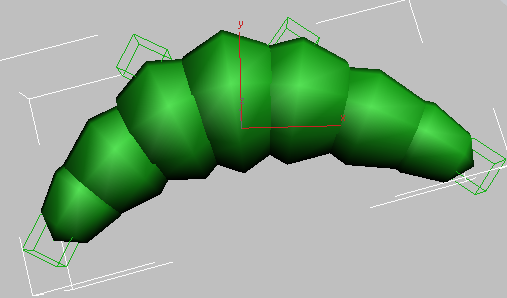
Freshly created muscle strand, suitable for shaping into a bicep
While the Create panel is open, you have some ability to shape the Muscle Strand with your mouse. But the Modify panel is where you set most of its properties.
Once you are satisfied with your bicep:
Once you are satisfied with the behavior of one arm, you can easily create a copy of the arm (including all the CATBones, the muscle strands, the skin, and so forth) that is a mirror of the original.
Creating a Muscle Strand requires four clicks (after the initial button click to start the object):
 Create panel, click
Create panel, click  (Helpers) and then, from the drop-down list, choose CAT Objects. On the Object Type rollout, click Muscle Strand.
(Helpers) and then, from the drop-down list, choose CAT Objects. On the Object Type rollout, click Muscle Strand.
You’re now setting the angle of the first endpoint handle. You can adjust this later as well.
You’re now setting the overall length of the Muscle Strand, as well as the size of the handles. You can adjust this later as well.
Thereafter you can adjust the muscle length by moving the endpoint helpers, and the curvature of the muscle spline by moving the handles.
 (Select And Link), and then drag from an endpoint helper on the muscle strand to the bone to which it should be attached.
(Select And Link), and then drag from an endpoint helper on the muscle strand to the bone to which it should be attached.
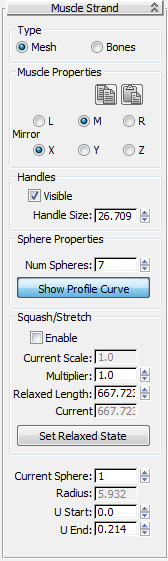
Choose Mesh or Bones. Both types have in common the ability to move the handles to reshape the muscle strand, with each handle having its own name while remaining a part of the strand. The differences are as follows:
This also applies to a Muscle Strand object with Type set to Bones, when you rename the first sphere (default name: MuscleStrand01). However, renaming the first sphere does not affect the names of the other spheres, nor does renaming any other sphere in the muscle strand affect the object’s other components.
The Muscle Strand object has a box-shaped helper at endpoint, and each of those helpers has a handle that act like a handle of a Bezier-curve knot. You can alter the muscle shape by moving these handles, and you can also link any handle as the child of another object, such as a bone in a character rig. Thereafter, moving the parent object (the bone) also moves the handle, causing the muscle to deform accordingly.
Toggles display of the muscle handles.
Normally, handles are depicted in the viewports as wireframe cubes surrounding the muscle; to disable the display of the handles, turn off Visible.
This can be useful for simplifying the viewport display after connecting the muscles to their bones, and selecting the handles is no longer necessary.
Opens the Muscle Profile Curve dialog containing a graph that you can edit to control the profile, or outline, of the Muscle Strand. By default, the muscle is thick in the middle and thin at the ends, but you can change this by moving the three points on the curve (it’s not possible to add points to the curve).
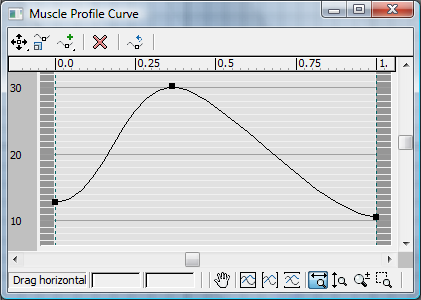
To finish editing the curve, close the dialog or click Show Profile Curve again.
When on, changing the muscle length affects the profile: Shortening the muscle makes it thicker (squash) while lengthening it makes it thinner (stretch). When off, the profile is not affected by the length.
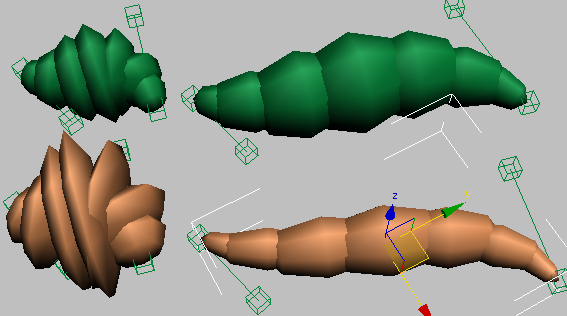
Top: With Squash/Stretch off, Muscle Strand profile stays the same whether the muscle is shorter (left) or longer (right).
Bottom: With Squash/Stretch enabled, Muscle Strand becomes thicker when short (left) and thinner when long (right).
This read-only field shows the scaling amount of the muscle based on the relaxed state (see following) and the length as adjusted by moving the endpoints.
When Current Scale is 1.0, the muscle is in its relaxed state. When Current Scale is greater than 1.0, the muscle is squashed, and when less than 1.0, the muscle is stretched.
The remaining controls on the Muscle Strand rollout let you set the length of each sphere in the muscle by adjusting its extent. Set Current Sphere to the sphere to adjust and then change the U Start and U End values.
The sphere to adjust. This can be any value from 1 to [Num Spheres].
The extents of the current sphere, measured in relation to the full length of the sphere, which in this context extends from 0.0 to 1.0. Essentially, you’re setting the percents along the muscle length at which the sphere starts and ends.
To make the sphere shorter, increase U Start or decrease U End, and to make the sphere longer, decrease U Start or increase U End.
For example, to make a sphere start 25 percent along the muscle length and end at 28 percent, set U Start to 0.25 and set U End to 0.28.