This rollout contains the main controls for the Raytrace map.
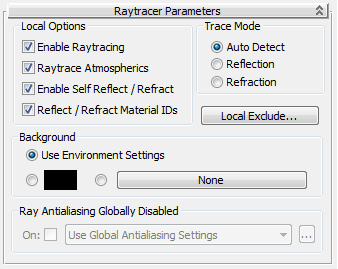
Turns self reflection/refraction on or off. Default=on.
Can an object reflect itself? For example, a teapot's body reflects the teapot's handle, but a sphere will never reflect itself. If you don't need this effect, you can improve render time by turning off this toggle.
When on, the material reflects effects assigned to material IDs in the renderer's G-buffer on or off. Default=on.
By default, Raytrace material and Raytrace map reflect effects assigned to a material's ID, so that G-buffer effects are not lost. For example, if a raytraced object reflects a lamp made to glow with the Video Post Glow filter (Lens Effects Glow), the reflection glows as well.
With options in this group, you select whether to cast reflected or refracted rays.
Casts refracted rays into or through the object's surface.
Click to display the local Include/Exclude dialog.
An object that is excluded locally is excluded from this map only.
Overrides the environment settings with the specified map.
By specifying an environment map, you override the environment map for the scene as a whole. Both reflection and refraction use the scene-wide environment map unless you use this option to specify another map. With this control, you can use different environment maps on a per-object basis, or provide an environment to specified objects when the scene as a whole has none.
Raytraced Reflection and Refraction Antialiaser group
Controls in this group let you override the global antialiasing settings for raytraced maps and materials. They are unavailable
if antialiasing is turned off globally. To turn on antialiasing globally, choose Rendering  Raytracer Settings to open the Raytracer Global Parameters rollout.
Raytracer Settings to open the Raytracer Global Parameters rollout.
Chooses which antialiasing settings to use. There are three options:
Click ... to open the Raytracer Global Parameters rollout.
Click ... to open the Fast Adaptive Antialiaser dialog.
Click ... to open the Multiresolution Adaptive Antialiaser dialog.
When you change settings for an antialiaser locally, you don't affect the global settings for that antialiaser.