Nearly every object that you encounter in the real world is beveled. Because it is difficult and expensive to manufacture a perfectly sharp edge, most objects are created with chamfered, filleted, or eased edges. Use Bevel deformation to simulate these effects.
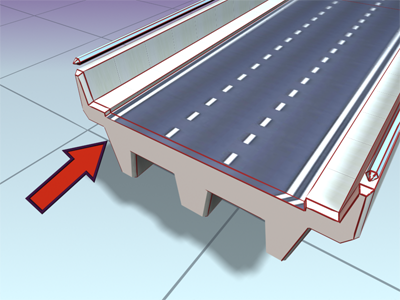
Roadway with beveled edges
These are the properties of Bevel deformation curves:
When shapes are nested, the bevel direction is reversed for interior shapes.
See Deformation Dialog for specific information on the dialog controls.
The Bevel Deformation dialog provides three types of beveling: Normal, Adaptive Linear, and Adaptive Cubic. These are available from a flyout at the right end of the dialog toolbar.
With normal beveling, the beveled shape remains parallel to the original, regardless of the crotch angle of the shape. Steep crotch angles combined with excessive bevel amounts result in overshooting at the crotch.
Adaptive beveling alters the length of the bevel shape based on the crotch angle. Adaptive Linear alters the length-to-angle in a linear fashion. Adaptive Cubic alters it more on steep angles than on shallow angles, producing a subtly different effect. Both forms of adaptive beveling result in nonparallel beveled edges, and both are less likely to produce invalid bevels due to overshoots at the crotch.
To see the differences in the three types of beveling, loft a star shape along a straight path and apply a bevel. When you switch among the three types of beveling, you'll see the difference in the bevel outline. Alter one radius of the star to examine the beveling with shallow and with sharp crotch angles.
 Select a loft object.
Select a loft object.