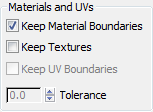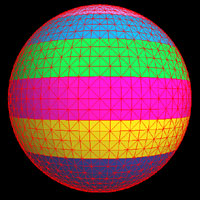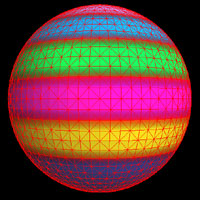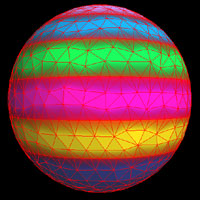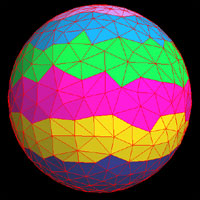Command entry:
Command entry:Create or import an object.


Modify panel

Modifier List

ProOptimizer modifier

Optimization Options rollout

Materials and UVs group
Controls how ProOptimizer treats objects with materials or texture mapping.
Interface
- Keep Material Boundaries
-
When on, ProOptimizer preserves boundaries between materials. Points that belong to faces that have different materials are
frozen, and not removed during optimization. Default=on.
When off, ProOptimizer can remove faces along the boundary between materials.
- Keep Textures
-
When on, ProOptimizer preserves texture mapping coordinates. When off, ProOptimizer removes texture coordinates. Default=off.
This option is disabled if the object doesn’t have texture coordinates.
NoteIf Keep Textures is off when you optimize a mapped object, 3ds Max will display a Missing Map Coordinates dialog when you attempt to render that object.
- Keep UV Boundaries
-
This control is available only when Keep Textures is turned on. When on, ProOptimizer preserves boundaries between UV mapping
values. When off, ProOptimizer disregards UV mapping values. Default=off.
- This is available only when Keep UV Boundaries is turned on. The Tolerance value controls how UV boundaries are treated. A
value of 0.0 (the default), preserves all faces that have UV mapping values that differ from neighboring faces. A value of
1.0 allows any face to be removed, even if its neighbor has a different UV value.
TipSetting Tolerance to 0.1 preserves most mapping boundaries, but also allows a reasonable amount of optimization.