The Lighting panel on the Lighting Analysis Assistant helps you manage the lights in your scene.
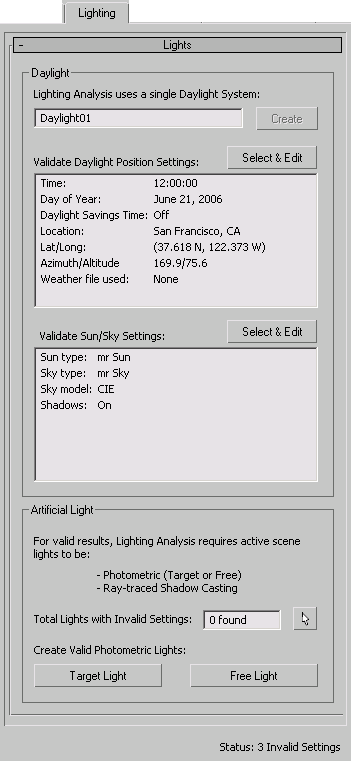
As the caption at the beginning of the dialog reminds you, the Lighting Analysis Assistant allows only one Daylight system in the scene.
Displays the daylight position settings: either the time of day and geographic location, or the weather settings, if the system uses a weather (EPW) file. If a setting is invalid, it appears in bold: you need to correct the setting, and then click Update Status to confirm your correction.
Select & Edit Click to select the daylight system and adjust the position settings.
 Control Parameters rollout for daylight. For a description of these settings, see Sunlight and Daylight Systems.
Control Parameters rollout for daylight. For a description of these settings, see Sunlight and Daylight Systems.
Displays the current sunlight and daylight settings. If a setting is invalid, it appears in bold: you need to correct the setting, and then click Update Status to confirm your correction.
Select & Edit Click to select the daylight system and display the Modify panel with various daylight rollouts. For a description of these settings, see mental ray Sun & Sky, mr Sun, and mr Sky.
Shows the number of lights that have invalid settings. If this value is greater than zero, it appears in bold: you need to correct the light settings, and then click Update Status to confirm your correction.
Because a scene can contain a great number of lights, this group does not list them in detail. Invalid lights can include:
 Click Select All Invalid Lights to select the lights that the assistant flagged as invalid. You can then use the Scene Explorer and the Modify panel to correct settings for the invalid lights, or turn them off.
Click Select All Invalid Lights to select the lights that the assistant flagged as invalid. You can then use the Scene Explorer and the Modify panel to correct settings for the invalid lights, or turn them off.
Click to create a new photometric target light in the scene.
Click to create a new photometric free light in the scene.