 Command entry:
Command entry:Select an Edit Poly or editable poly object.


Modify panel

object level or any sub-object level

Edit Geometry rollout

Relax


(Settings)
 Command entry:
Command entry:Select an Edit Poly or editable poly object.

Modeling ribbon

Graphite Modeling Tools tab

Polygon Modeling panel


(Polygon) sub-object level

Geometry (All) panel
 Shift
Shift+click

(Relax) or choose Relax Settings from the drop-down list.
Use these settings for relaxing vertices in Interactive Manipulation mode. Relax in Edit/Editable Poly works much like the
Relax modifier: It normalizes the distance between each affected vertex and its neighbors by moving the vertex toward the average position
of its neighbors.
NoteAt the object level, Relax applies to the entire object. At any sub-object level, Relax applies to selected sub-objects only.
Interface
For details on using the caddy controls, see The Caddy Interface.
-
 Amount
Amount
-
Controls how far a vertex moves for each iteration. The value specifies a percentage of the distance from the original location
of a vertex to the average location of its neighbors. Range=-1.0 to 1.0. Default=0.5.
-
 Iterations
Iterations
-
Sets how many times to repeat the Relax process. For each iteration, average locations are recalculated and the Relax Value
is reapplied to every vertex. Default=1.
-
 Hold Boundary Points
Hold Boundary Points
-
Controls whether vertices at the edges of open meshes are moved. Default=on.
When on, boundary vertices do not move while the rest of the object is relaxed. This option is particularly useful when working
with multiple elements within a single object that share open edges.
When this check box is off, all vertices of the object are relaxed.
-
 Hold Outer Points
Hold Outer Points
-
When on, preserves the original positions of vertices farthest away from the object center.
_____
-
 OK
OK
-
Applies the settings to the current selection and closes the caddy.
-
 Apply and Continue
Apply and Continue
-
Applies the settings to the current selection, retaining them for the preview if you then change the selection.
-
 Cancel
Cancel
-
Closes the caddy without applying the settings to the current selection. Does not reverse previous uses of Apply.
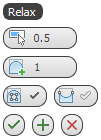
 Amount
Amount Iterations
Iterations Hold Boundary Points
Hold Boundary Points Hold Outer Points
Hold Outer Points