 Command entry:
Command entry: 
 Material Editor
Material Editor  Standard material
Standard material Basic Parameters rollout for the shader you've chosen
Basic Parameters rollout for the shader you've chosen
The Basic Parameters rollouts for Standard materials contain controls that let you set the color of your material, the shininess, the transparency, and so on, and specify maps to use for the various components of the material.
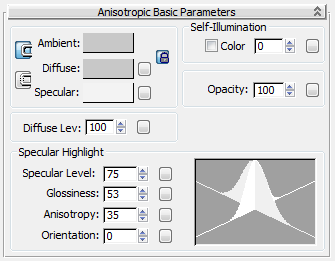
Example: The Basic Parameters rollout for the Anisotropic shader.
Basic Parameters rollouts vary depending on which shader is chosen.
The Basic Parameters rollout changes depending on which kind of shader you choose in the Shader Basic Parameters.
The first part of the Basic Parameters rollout contains controls for overall material components. They are described in the following topics:
Self-illumination is not available for the Strauss shader.
Diffuse Level is available only for the Anisotropic, Multi-Layer, and Oren-Nayar-Blinn shaders.
Roughness is available only for the Multi-Layer and Oren-Nayar-Blinn shaders.
The second part of the Basic Parameters rollout contains controls for specular highlights, which in some ways are the greatest difference between the various shaders. See these topics for a description:
For information on highlights with the Strauss shader, see Strauss Shader.
For the Translucent shader, an additional group on the Basic Parameters rollout contains controls for translucency.
The small buttons to the right of the color swatches and numeric controls open the Material/Map Browser, where you can select a map for that component. These buttons are shortcuts: You can also use the corresponding buttons on the Maps rollout. If you have assigned a map to one of these color components, the button displays the letter M. An uppercase M means that the corresponding map is assigned and active. A lowercase m means that the map is assigned but inactive (turned off).
Color controls set the colors for different color components. You can set the color by clicking the color swatch to display the Color Selector.
These controls make the material self illuminated. Self-illumination creates the illusion of incandescence by replacing shadows on the surface with the diffuse color. As you increase self-illumination, the self-illumination color takes over from the ambient color. At a setting of 100, the material shows no shaded areas, although it can show specular highlights.
Opacity controls whether a material is opaque, transparent, or translucent. (A more physically accurate way to generate translucency is to use the Translucent shader.)
Diffuse Level controls the brightness of the material's diffuse component.
Roughness controls the rate at which the diffuse component blends into the ambient component.
The translucency controls are available for the Translucent shader.
The topics in this section describe the various controls for different kinds of Standard material highlights.