 Command entry:
Command entry: 
 Material Editor
Material Editor  Standard material
Standard material Shader Basic Parameters rollout
Shader Basic Parameters rollout  Choose Anisotropic from the drop-down list.
Choose Anisotropic from the drop-down list.
 Command entry:
Command entry: 
 Material Editor
Material Editor  Raytrace material
Raytrace material Raytrace Basic Parameters rollout
Raytrace Basic Parameters rollout  Shading drop-down list
Shading drop-down list  Choose Anisotropic.
Choose Anisotropic.
The Anisotropic shader creates surfaces with elliptical, "anisotropic" highlights. These highlights are good for modeling hair, glass, or brushed metal. The basic parameters are similar to those for Blinn or Phong shading, except for the Specular Highlight parameters, and Diffuse Level controls such as those for Oren-Nayar-Blinn shading.
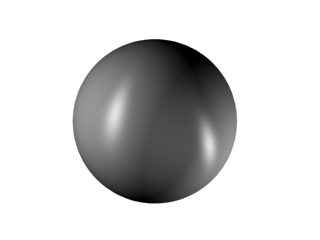
Anisotropic highlights are elliptical, with differing U and V dimensions.
Anisotropy measures the difference between sizes of the highlight as seen from two perpendicular directions. When anisotropy is 0, there is no difference at all. The highlight is circular, as in Blinn or Phong shading. When anisotropy is 100, the difference is at its maximum. In one direction the highlight is very sharp; in the other direction it is controlled solely by Glossiness.
For more complex highlights, see the Multi-Layer shader.