 Command entry:Particle View
Command entry:Particle View Click Birth in an event or add a Birth operator to the particle system and then select it.
Click Birth in an event or add a Birth operator to the particle system and then select it.
The Birth operator enables creation of particles within the Particle Flow system using a set of simple parameters. In general, use Birth as the first operator in any event connected directly to a global event; this is called the birth event.
You can specify a total number of particles, or a rate of particles born per second. You can also tell the system when to begin emitting particles, and when to stop.
This procedure demonstrates the impossibility of using multiple Birth operators in series, and shows how to use multiple Birth operators in parallel.
The default particle system contains a Birth operator as the first action in the birth event.
You can't. As you drag over the different actions in Event 01, a red line appears at the top of the event, showing that the Birth operator will be placed here, no matter where you release the mouse button.
As in the previous step, the only place you can drop the Birth operator is at the top of the event, replacing the existing Birth operator.
Particle Flow creates a new birth event, Event 02, containing the Birth operator and a Display operator.
Each birth event must be associated with a global event to be able to generate particles.
Particle Flow doesn't let you, because this would result in two Birth operators in series.
Again, Particle Flow doesn't let you, because this would result in two Birth operators in series.
There's no problem wiring the two birth events to a single, third event. The birth events exist in the particle stream in parallel, each generating particles independently and then feeding its particle stream into a common event, where the two streams are combined.
If the second birth event had its own global event, you could, at any point further downstream, separate the streams back out according to their origin using the Split Source test. To do this, delete the wire from PF Source 01 to Event 02, add an Empty Flow to the system, and then wire it to Event 02.
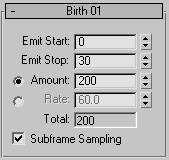
The user interface appears in the parameters panel, on the right side of the Particle View dialog.
The frame number at which the operator stops emitting particles.
To specify the total number of particles emitted by the operator, choose Amount, and then set the quantity of particles.
Using the Amount option, the first particle is always emitted at the Emit Start frame, and the last particle is always emitted at the Emit Stop frame. Particles emitted between these endpoints appear at equal intervals within the emission period. For example, if you set Amount to 3, the second particle is emitted halfway through the emission period.
To determine the number of particles emitted per frame when using Amount, divide the Amount value by the number of emission frames (Emit Stop-Emit Start+1).
To specify the number of particles emitted per second, choose Rate, and then set the value. The operator emits this number of particles per second starting at the Emit Start frame and ending at the Emit Stop frame.
If you specify a birth rate value that isn’t an integer multiple of the system frames-per-second value (set in the Time Configuration dialog), Particle Flow uses interpolation to determine when to emit particles. For example, if you use the system default rate of 30 frames per second, and set the birth rate to 4, the system would emit each particle at intervals of seven or eight frames if Subframe Sampling is off, or at intervals of 7.5 frames if Subframe Sampling is on.
Turning this on helps avoid particle "puffing" by emitting particles at a much higher subframe resolution (that is, throughout each frame), rather than using the relatively coarse frame resolution. Default=on.
"Puffing" is the effect of emitting separate "puffs" or clusters of particles, rather than a continuous stream. This effect is especially noticeable when the emitter is animated.
Turn off Subframe Sampling to cause particles to be emitted exactly at frame times. This makes it easier to sort particles by their age later.