
Autodesk Metallic Paint, with flakes (“flecks”)


Click the color swatch to change the color.
Click the map button (or use Slate Material Editor node wiring) to assign a map to the material.
 Color By ObjectUses the object's 3ds Max wireframe color as the paint color.
Color By ObjectUses the object's 3ds Max wireframe color as the paint color.
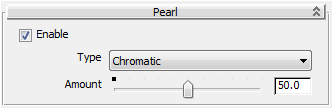
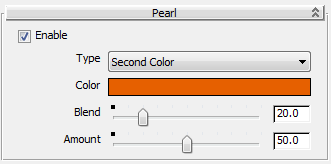
When Second Color is active, you can choose a complement color for the pearl effect, and adjust Blend, which ranges from 0.0 to 100.0 (default=20.0), where 0.0 shows only the base color and 100.0 shows only this complement Color. With a Second Color, you can also adjust the Amount.
The Metallic Paint material always has a clear top coat. Settings on this rollout let you adjust the shininess of the top coat and its texture.
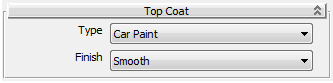
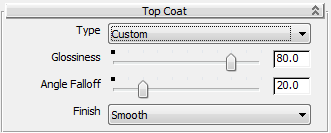
Custom lets you choose your own values for Glossiness and Angle Falloff.
At a Glossiness value of 0.0, the surface finish is completely matte. At a Glosiness value of 100.0, the surface finish is completely reflective.
The Angle Falloff controls a Fresnel effect: At 0.0, there is no Fresnel effect at all; at 100.0 there is a high Fresnel effect, and highlights are reflective only in a narrow zone at extreme angles.