To use the MassFX information you author in a game or other real-time simulation, first export it. To do so, use the Export
MassFX Scene command on the Animation menu  Simulation - MassFX submenu
Simulation - MassFX submenu  Utilities submenu, or use Export Scene on the MassFX Tools dialog
Utilities submenu, or use Export Scene on the MassFX Tools dialog  Utilities. Doing so opens the MassFX Export dialog:
Utilities. Doing so opens the MassFX Export dialog:
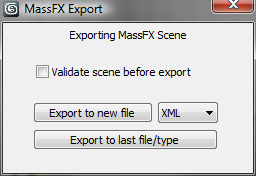
To perform validation before exporting the files, turn on Validate Scene before Export. For more information about export validation test, refer to the Validate Scene section, following.
You can export in either NxuStream (XML or binary) or Collada format. For the easiest loading into the PhysX SDK, use NxuStream.
Clicking the Export To New File button opens a dialog that lets you specify where to save the file. As a convenience for repeated export/test/tweak cycles, use the Export To Last File/type button to export the scene to the last file you saved, using the same file type.
To make sure the scene contains a valid simulation, use the Validate MassFX Scene command on the Utilities submenu or the Tools panel, or turn on Validate Scene Before Export on the MassFX Export dialog. Doing so opens the Validate MassFX Scene dialog:
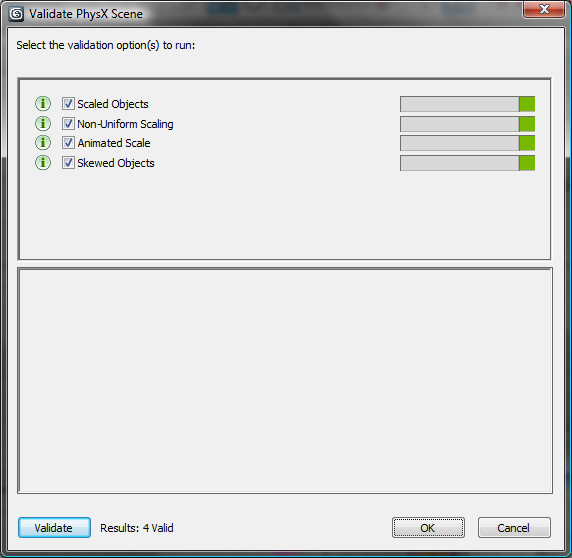
Use the dialog to perform validation tests to ensure that the MassFX scene exports properly without errors. The validation options are as follows:
Choose the tests to perform by turning on the corresponding check boxes, then click the Validate button. The tests are performed one at a time, during which the progress bar for each test updates. When the validation finishes, it updates the result icon at the end of the progress bar with one of three colors:
When a validation result is either Fail or Note, the result is be shown at the bottom box in the window.