You can realize great productivity gains when you reuse work by combining geometry from scenes or other programs. 3ds Max supports this technique with the Import, Merge, and Replace commands. You can also share scenes and objects with others working on the same project using XRef functionality.

Gear model imported to become part of another scene
Importing Geometry from Other Programs
Use Application menu Import to bring objects from other programs into a scene. The types of files that you can import are listed in the Files Of Type
list in the Select File To Import dialog.
Import to bring objects from other programs into a scene. The types of files that you can import are listed in the Files Of Type
list in the Select File To Import dialog.
Depending on the file type you choose, you might have options available for that import plug-in. See Geometry File Formats.
Use Merge to combine multiple scenes into a single large scene. When you merge a file, you can select which objects to merge. If objects being merged have the same name as objects in your scene, you have the option to rename or skip over the merged objects.
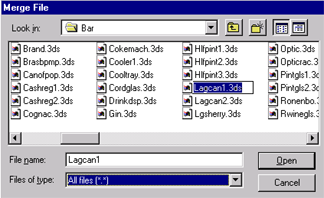

Pipe and ashtray models merged into one scene
Use Load Animation to load saved animation onto objects in your scene.
Use Replace to replace objects in your scene with objects in another scene that have duplicate names. Replace is useful when you want to set up and animate your scene with simplified objects, and then replace the simple objects with detailed objects before rendering.
The Replace dialog looks and functions the same as Merge, except that it lists only objects that have the same name as objects in your current scene.
Use XRef Objects and XRef Scenes to use objects and scene setups in your scene that are actually referenced from external MAX files. These functions allow sharing files with others in your workgroup, with options for updating and protecting external files.
The File Link Manager lets you link geometry and materials from other Autodesk applications, using either the FBX or the DWG format. You use either 3ds Max or the other application to edit the scene, while maintaining a single source file.