 Command entry: Track View
Command entry: Track View  Highlight a controller track in the Controller window.
Highlight a controller track in the Controller window.  Controller menu
Controller menu  Copy
Copy
Paste Controller pastes the contents of the Copy Controller buffer. You can use the Copy and Paste buttons to copy tracks, controllers, objects, and components.
Paste Controller is available only when the highlighted item in the Track View hierarchy window is of the same type as the data in the copy buffer. For example, if you’ve used Copy Controller to copy an Object component, you can paste the data only to an Object component.
All the Controller tools can also be found on the Controllers: Track View toolbar, which is hidden by default. Right-click
the toolbar, then choose Show Toolbars  Controllers: Track View to display the icons for Assign, Copy, Paste. Delete Controller and Make Controller Unique.
Controllers: Track View to display the icons for Assign, Copy, Paste. Delete Controller and Make Controller Unique.
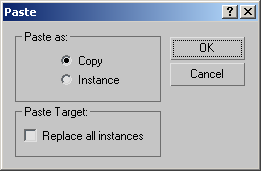
Determines whether the cloned item is a simple copy or an instance of the original.