The Controllers toolbar contains the basic tools for working with controllers in Track View. This toolbar is hidden by default; to display it, right-click the Track View toolbar and choose Show Toolbars
 Controllers: Track View.
Controllers: Track View.
These commands are also available from the Track View  Controller menu except for Filters, which is on the Display menu.
Controller menu except for Filters, which is on the Display menu.
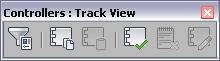
Click to display the Filters dialog, which you can use to control what Track View displays in the Controller and Key windows.
Use this to copy a controller and its animated tracks from a selected object. See Copy Controller .
 Paste Controller
Paste ControllerPasts the copied or cut controller onto a new object or selection of object tracks. See Paste Controller .
 Assign Controller
Assign ControllerUse this to assign a new controller to an object. All objects have a default controller assigned; use this to change the default controller to a different one. Select the controller track in the Controller window, then use Assign Controller to select a new one. See Assign Controller .
 Delete Controller
Delete ControllerDelete a controller from an object. The controller will be replaced with a default controller. See Delete Controller .
 Make Controller Unique
Make Controller UniqueChanges an instanced controller to a unique controller. This lets you make changes to the controller without affecting any other object tracks. See Make Controller Unique .
To display the Controllers toolbar: