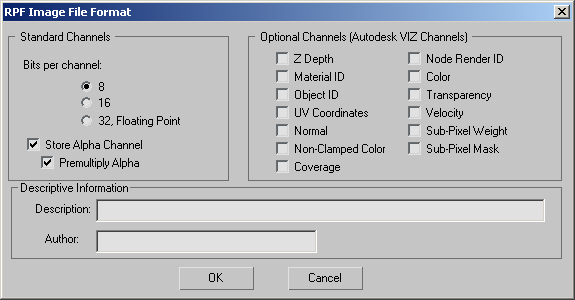RPF (Rich Pixel Format) is the format that supports the ability to include arbitrary image channels. While setting up a file
for output, if you select RPF Image File from the list, you'll go to the RPF setup dialog. Once there, you can specify what
channels you want to write out to the file.
RPF files replace RLA files as the format of choice for rendering animations requiring further post-production or effects
work. Many channels available in RPF files are exclusive to this format.
TipWhen you create a scene you plan to render as an RPF file for use with the Autodesk Combustion™ product, turn on Render Occluded
Objects (on the
Object Properties dialog ) for objects in the scene. This is important if you want to use the Combustion G-Buffer Extract feature. When Render Occluded
Objects is enabled and you extract an object in Combustion, the objects behind it are drawn correctly. If Render Occluded
Objects is disabled (the default), objects behind the extracted object appear with black holes where they were occluded.
Interface
When RPF is the chosen output format, clicking Render or Setup on the Render Output File dialog displays the RPF Image File Format dialog.
Standard Channels group
The standard channels are RGB color and the alpha (transparency) channel.
- Bits per Channel
-
Choose 8, 16, or 32 Floating Point as the number of bits per channel. Default=8.
- Store Alpha Channel
-
Choose whether to save the alpha channel. Default=on.
- Premultiply Alpha
-
When on, premultiplies the alpha channel. Default=on.
Premultiplying saves computation time if you later use this image in compositing. See Premultiplied Alpha for more information.
Optional Channels group
For output RPF files, there are additional channels that you can generate (and view in the Rendered Frame Window):
- Z Depth
-
Saves Z-Buffer information in repeating gradients from white to black. The gradients indicate relative depth of the object
in the scene.
- Material ID
-
Displays the Effects channel used by materials assigned to objects in the scene. The Effects channel is a material property
set in the Material Editor and used during Video Post compositing. Each Effects Channel ID is displayed using a different
random color.
- Object ID
-
Displays the G-Buffer Object Channel ID assigned to objects using the Object Properties dialog. The G-Buffer ID is used during Video Post compositing.
Each G-Buffer ID is displayed using a different random color.
- UV Coordinates
-
Saves the range of UV mapping coordinates as a color gradient. This channel shows where mapping seams might occur.
NoteUV Coordinates will not be displayed on objects that have the UVW Map Modifier applied unless a map has been applied that
uses the coordinates.
- Normal
-
Saves the orientation of normal vectors as a grayscale gradient. Light gray surfaces have normals pointing toward the view.
Dark gray surfaces have normals pointing away from the view.
- Non-Clamped Color
-
Saves areas in the image where colors exceeded the valid color range and were corrected. The areas appear as bright saturated
colors usually around specular highlights.
- Coverage
-
Saves the coverage of the surface fragment from which other G-buffer values (Z Depth, Normal, and so on) are obtained. Z-Coverage
values range from 0 to 255. To see Z Coverage, render to an RLA file after first checking Z Coverage in the Setup subdialog,
then choose Z-Coverage in the Rendered Frame Window's Viewing Channel drop-down list.
The Z-Coverage feature is provided primarily for developers, and should aid in the antialiasing of Z-buffers.
- Node Render ID
-
Saves each object as a solid color according to its G-Buffer Object channel (found under Object Properties).
- Color
-
Saves the color returned by the material shader for the fragment. This channel displays any transparent fragment as a solid
color.
- Transparency
-
Saves transparency returned by the material shader for the fragment. Any fragment with any degree of transparency will be
rendered as a solid gray object.
- Velocity
-
Saves the velocity vector of the fragment relative to the screen in screen coordinates.
- Sub-Pixel weight
-
Saves the sub-pixel weight of a fragment. The channel contains the fractions of the total pixel color contributed by the fragment.
The sum of all the fragments gives the final pixel color. The weight for a given fragment takes into account the coverage
of the fragment and the transparency of any fragments that are in front of a given fragment.
- Sub-Pixel Mask
-
Saves the sub-pixel alpha mask. This channel provides a mask of 16 bits (4x4) per pixel, used in antialiased alpha compositing.
This mask is especially useful with the Combustion compositing product.
Descriptive Information group
This information is saved with the file.
- Description
-
You can enter descriptive text here.
- Author
-
You can enter your name here.