The RLA format (Run-Length Encoded, version A) is a popular SGI ® format that supports the ability to include arbitrary image channels. While setting up a file for output, if you select RLA Image File from the list and click the Setup button, you'll go to the RLA setup dialog. Once there, you can specify what channels (and what format) you want to write out to the file.
When RLA is the chosen output format, clicking Render or Setup on the Render Output File dialog displays the RLA Image File Format dialog.
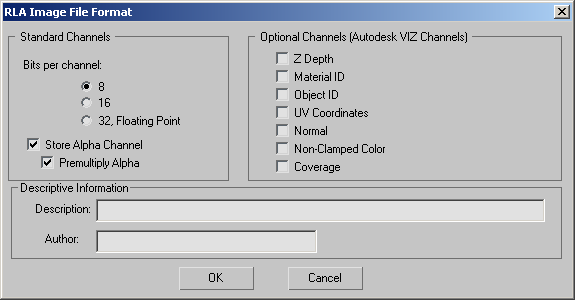
The standard channels are RGB color and the alpha (transparency) channel.
When on, premultiplies the alpha channel. Default=on.
Premultiplying saves computation time if you later use this image in compositing. For more information, see Premultiplied Alpha.
For output RLA files, there are eight additional channels that you can generate (and view in the Rendered Frame Window):
Displays the G-Buffer Object Channel ID assigned to objects using the Object Properties dialog. The G-Buffer ID is used during Video Post compositing. Each G-Buffer ID is displayed using a different random color.
This saves the coverage of the surface fragment from which other G-buffer values (Z Depth, Normal, and so on) are obtained. Z-Coverage values range from 0 to 255. To see Z Coverage, render to an RLA file after first checking Z Coverage in the Setup subdialog, then choose Z-Coverage in the Rendered Frame Window's Viewing Channel drop-down list.
The Z-Coverage feature is provided primarily for developers, and should aid in the antialiasing of Z-buffers.