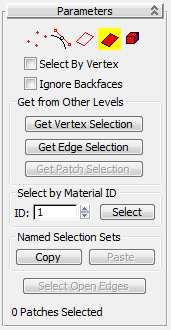Command entry:
Command entry:Make a selection.


Modify panel

Modifier List

Patch Select
 Command entry:
Command entry:Make a selection.

Modifiers menu

Selection Modifiers

Patch Select
The Patch Select modifier lets you pass a sub-object selection up the stack to subsequent modifiers. It provides a superset
of the selection functions available in the Edit Patch modifier. You can select vertices, edges, patches, and elements. You can also change the selection from sub-object level to object
level.
NoteWhen you apply the Patch Select modifier and then go to any sub-object level, the select-and-transform buttons in the toolbar
are unavailable, and the Select Object button is automatically activated.
Using XForm Modifiers to Animate a Patch Selection
When you apply a Patch Select modifier, there are no animation controllers assigned to the sub-object selection. This means
that the selection has no way to "carry" the transform information needed for animation.
To animate a sub-object selection using Patch Select, apply either an XForm or Linked XForm modifier to the selection. These
modifiers provide the necessary controllers for animating the effects of transforms. In a sense, they give "whole-object status"
to the sub-object selection.
- XForm
Animates transforms directly on a sub-object selection. Creates a gizmo and center for the sub-object selection. You can animate
both, with the center acting as a pivot point for the selection.
- Linked XForm
Lets you choose another object to control the animation. The sub-object selection is linked to the "control object." When
you transform the control object, the sub-object selection follows accordingly.
Procedures
To use the patch select modifier:
- Create or select a patch object.
- Go to the
 Modify panel and choose Patch Select from the modifier list.
Modify panel and choose Patch Select from the modifier list.
-
 Select vertices, handles, edges, patches, or elements.
Select vertices, handles, edges, patches, or elements.
- Add another modifier to affect only the selection from step 3.
Interface
Modifier Stack
- Vertex
-
- Handle
-
- Edge
-
- Patch
-
- Element
-
Selects elements.
For more information on the stack display, see Modifier Stack.
Parameters rollout
Provides buttons for turning different sub-object modes on and off, working with named selections and handles, display settings,
and information about selected entities.
The icons at the top of the Selection rollout let you specify the method of face selection. Clicking a button here is the
same as selecting a sub-object type in the modifier stack. Click the button again to turn it off and return to the object
selection level.
-
 Vertex
Vertex
-
Selects a vertex beneath the cursor; region selection selects vertices within the region.
-
 Handle
Handle
-
Selects a handle beneath the cursor; region selection selects multiple handles within the region.
-
 Edge
Edge
-
Selects an edge beneath the cursor; region selection selects multiple edges within the region.
-
 Patch
Patch
-
Selects a patch beneath the cursor; region selection selects multiple patches within the region.
-
 Element
Element
-
Selects all contiguous faces in an object; region selection selects the same.
- Select By Vertex
-
Selects any sub-objects at the current level that use a vertex you click. Applies to all sub-object levels except Vertex.
Also works with Region Select.
- Ignore Backfaces
-
Selects only those edges, patches, or elements whose normals make them visible in the viewport. When turned off (the default),
selection includes all sub-objects, regardless of the direction of their normals.
NoteThe state of the Backface Cull setting in the Display panel doesn't affect sub-object selection. Thus, if Ignore Backfacing
is turned off, you can select sub-objects even if you can't see them.
NoteThe state of the Ignore Backfaces check box also affects edge selection at the Edge sub-object selection level.
Get from Other Levels group
Applies selections from one sub-object level to another.
- Get Vertex Selection
-
Selects edges, patches, or elements based on the last vertex selection. The selection is added to the current selection. Available
only when Vertex is not the current sub-object level.
- Get Edge Selection
-
Selects vertices, patches, or elements based on the last edge selection. Selects those vertices, patches, or elements that
contain the edge. Available only when Edge is not the current sub-object level.
- Get Patch Selection
-
Selects vertices, edges, or elements based on the last patch selection. This selection is added to the current selection.
Available only when Patch is not the current sub-object level.
Select by Material ID group
Selects faces based on their material ID.
- ID
-
Set the spinner to the ID number you want to select, and then click the Select button. Press Ctrl while clicking to add to the current selection, or press Alt to remove from the current selection.
Named Selection Sets group
These functions are primarily for copying named selection setsof sub-objects between similar objects, and between comparable modifiers and editable objects. For example, you can apply
a patch select modifier to a sphere, create a named selection set of edges, and then copy the selection to a different sphere
that's been converted to an editable patch object. You can even copy the selection set to a different type of object, because
the selection is identified by the entities' ID numbers.
The standard procedure is to create a selection set, name it, and then use Copy to duplicate it into the copy buffer. Next,
select a different object and/or modifier, go to the same sub-object level as you were in when you copied the set, and click
Paste.
NoteBecause sub-object ID numbers vary from object to object, the results of copying named selection sets between different objects
can be unexpected. For example, if the buffered set contains only entities numbered higher than any that exist in the target
object, no entities will be selected when the set is pasted.
- Copy
-
Places a named selection into the copy buffer.
- Paste
-
Pastes a named selection from the copy buffer.
- Select Open Edges
-
Selects all edges with only one face. In most objects, this will show you where missing patches exist. Available only at the
Edge sub-object level.
Selection Info
At the bottom of the Patch Select Parameters rollout is a text display giving you information about the current selection.
If 0 or more than one sub-object is selected, the text gives the number and type selected. If one sub-object is selected,
the text gives the ID number and type of the selected item.
NoteWhen the current sub-object type is Patch or Element, selection information is given in Patches.
 Modify panel and choose Patch Select from the modifier list.
Modify panel and choose Patch Select from the modifier list.
 Select vertices, handles, edges, patches, or elements.
Select vertices, handles, edges, patches, or elements.