With the Compositor schematic editor in State Sets, you can manipulate and composite the output of render passes. This is accomplished with texture map-manipulation and specially designed tools.
To begin compositing state set outputs, open the Compositor window by choosing Compositor View from the Compositor menu. This opens the Compositor window containing all existing states, with each state's output already wired to its own Bitmap node. Each bitmap node's output is connected in turn to the Compositor Output node.
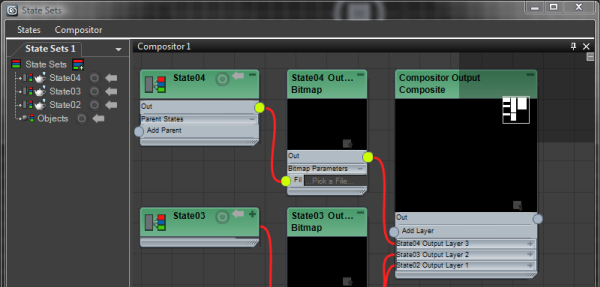
You can update the schematic automatically with all enabled states by doing one of the following:
You can add highlighted states to the schematic manually by dragging them into the Compositor window.
Dragging the output handle of the state's schematic node opens a Create A Render Output Node option. Clicking it automatically creates and sets up a Bitmap node with the state's render output path as its File Name input.
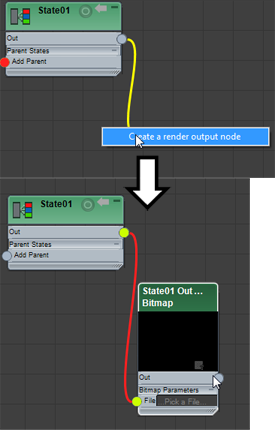
Note that this isn't an ordinary connection. A wire between a state's output and a Bitmap node's input represents a live link that State Sets will update any time you change the state's current render output.
Try recording the state and setting a render output path. As soon as you stop recording, the bitmap's file name input automatically updates to the output you select. This way the bitmap constantly maintains and updates the current render output of the state.
You can combine multiple render pass state outputs into one composite texture node.
The final step of the compositing setup is to render all states to separate files, as specified by the Render Outputs function and/or the Render Setup dialog settings you recorded for each state. You accomplish this by opening the States menu and choosing Render All States.
Note the Create PSD command on the Compositor menu. This is a separate option because 3ds Max does not allow you to save to PSD files by itself. State Sets provides this special option with an ability to export all composite map's layers, names, blending info, and other relevant information to Photoshop file sequences. You can then use these for compositing in After Effects while maintaining separate layer information and not collapsing the layers.