You choose and configure graphic display drivers on the Viewports panel of the Preference Settings dialog. This topic explains driver options available on the Display Driver Selection dialog and analyzes tradeoffs in performance.
You can also change the graphics driver when you start 3ds Max by going to the Windows Start menu and choosing Programs  Autodesk
Autodesk  Autodesk 3ds Max 2012 [installed version]
Autodesk 3ds Max 2012 [installed version]  Change Graphics Mode.
Change Graphics Mode.
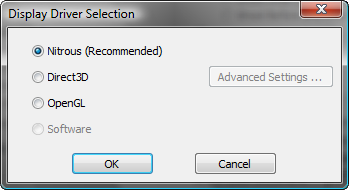
On the Display Driver Selection dialog, options are unavailable if the corresponding driver is not installed on the system.
 Nitrous (Recommended)
Nitrous (Recommended)Nitrous requires Direct3D 9.0 on an NVIDIA Quadro FX card, preferably FX4800, with an up-to-date video driver.
The Microsoft Direct3D API supports both rasterization and 3D scene-level calls. It offers the optimum display performance for large modeling tasks, and pixel and vertex shading. (3ds Max supports only D3D Version 8 or above, which is included in DirectX 8.1.) D3D calls are accelerated if the display hardware supports this.
Many inexpensive 3D display cards can use this driver efficiently. This driver supports scene data culling efficiently, accelerates texture display (depending on the specific display card), and performs perspective correction.
The driver works with high-color displays, which provide a good trade-off between display quality and memory overhead. Incremental display update works efficiently.
The disadvantages of the Direct3D driver are as follows:
You can download D3D drivers from this location: www.gamesforwindows.com/en-US/directx/.
To switch to a different display driver when Direct3D is the active driver, click the Choose Driver button on the Viewports tab of the Preference Settings dialog, open the Direct3D Driver Setup dialog, click Revert From Direct3D, and then choose the new driver from the Graphics Driver Setup dialog.
The OpenGL driver supports geometry acceleration as well as rasterization acceleration. It offers the optimum display performance for animated deforming meshes. It's tightly integrated into Windows NT and Windows 2000, and many 3D display cards were specifically designed to accelerate OpenGL operations. OpenGL implementations have all of the scene data necessary to optimize the entire 3D display process.
Because OpenGL is most efficient when run on systems with at least rasterization acceleration, the software display driver/SZB option might work best on systems with an ordinary 2D display card. However, with a 3D-enabled card, you may see dramatic acceleration using the OpenGL driver.
The disadvantages of the OpenGL driver are as follows:
You configure the current display driver using the Viewports panel of the Preference Settings dialog.
The Software display driver ("HEIDI") does not require hardware acceleration.
The OpenGL display driver provides options that support hardware acceleration.
When using the Direct3D display driver with 3ds Max, this dialog lets you make some basic choices for setting up the driver. Further Direct3D configuration options are available from the Configure Direct3D dialog.
The Direct3D display driver provides options that support DirectX drivers.