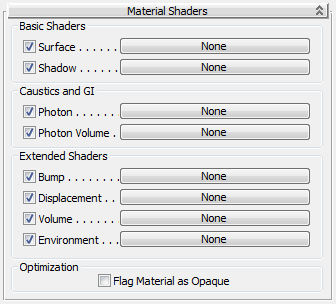The Material Shaders rollout provides controls for the main kinds of component shaders you are likely to assign.
ImportantYou must assign a shader to the material's Surface component. Otherwise, the mental ray material will not be visible when
you render.
Interface
Each shader component has a toggle at the left of its name. When the toggle is on, the shader is used in rendering. When the
toggle is off, the shader is not used, even if it has been assigned. Clicking the button to the right of the component name
displays the Material/Map Browser so you can assign a particular shader to the component.
Basic Shaders group
- Surface
-
Shades the surface of objects that have this material.
In addition to any of the usual 3ds Max materials, the surface component can be assigned the following mental ray materials or shaders:
NoteAs of
3ds Max 2008, the Ambient/Reflective Occlusion shader was updated to support certain capabilities for texture baking (see
this note). If you load a file containing a material that uses the older version of the shader, that same version is still used in
the scene, and the shader is renamed "Ambient/Reflective Occlusion (base) (old)". The old version of the shader continues
to be used in the scene until you reapply it in the Material Editor.
NoteUnlike a standard 3ds Max material, if you assign the Surface component a bitmap with tiling turned off, the original surface color does not “show
through.” In renderings, you see only the untiled map, and none of the rest of the object.
- Shadow
-
Assigns a shadow shader.
The shadow component can be assigned the following shaders:
Caustics and GI group
- Photon
-
Assigns a photon shader. Photon shaders modify the appearance of caustics and global illumination. They modify light energy
(luminous flux) rather than color (radiance).
The photon component can be assigned the following shaders:
- Photon Volume
-
Assigns a photon volume shader. Like a photon shader, a photon volume shader modifies caustics and global illumination, but
it affects photons that pass through the inside of the object, rather than photons that collide with its surface.
The photon volume component can be assigned the following shaders:
Extended Shaders group
- Bump
-
Assigns a bump shader. Bump shading for mental ray materials is similar to using a Bump map in standard materials.
The bump component can be assigned the following shaders:
- Displacement
-
Assigns a displacement shader.
The displacement component can be assigned the following shaders:
- Volume
-
Assigns a volume shader.
The volume component can be assigned the following shaders:
- Environment
-
Assigns an environment shader. Like an environment you assign using the Render Setup dialog, the environment shader changes
the scene background.
The environment component can be assigned the following shaders:
Optimization group
- Flag Material as Opaque
-
When on, indicates that the material is fully opaque. This tells the mental ray renderer that it doesn't need to process transparency
for this material, or to use the shadow shader (if one has been assigned). This can improve rendering time. Default=off.