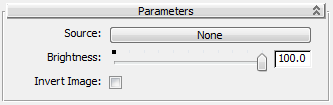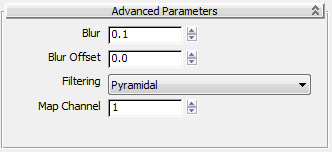Command entry:
Command entry: 

Material Editor

Material/Map Browser

Materials

mental ray

Choose an Autodesk Material that uses maps.
The Autodesk Bitmap is a simple bitmap type that is provided with many of the Autodesk Materials.
The Autodesk Bitmap always uses real-world mapping coordinates. If you apply it to an object that has a UVW Map modifier applied to it, be sure to turn on Real-World Map Size.
ImportantWhen an Autodesk Material has “built-in” Autodesk Bitmaps, you can disconnect these or replace them with other 3ds Max map types, but be aware that when you do so, the resulting material will not be compatible with other Autodesk applications.
To maintain compatibility across products, leave the Autodesk Bitmaps connected to the Autodesk Material.
Interface
Parameters rollout
- Source
-
Opens a Select Bitmap Image File dialog so you can choose an image file to use for the map. You can choose any file type that 3ds Max supports.
NoteFor Autodesk Bitmap images, 3ds Max disregards the gamma setting.
- Brightness
-
You can use the brightness slider or numeric field to decrease the brightness of the image. At the default of 100 percent,
the map has its original tones. Default=100.0 percent.
- Invert Image
-
Inverts the colors of the image.
Position rollout
- X, Y
-
Offset the image along the local XY axes in 3ds Max units.
- Rotate
-
Rotates the image around the local Z axis. Default=0.0.
Scale rollout
- Width, Height
-
Specify a width and height for the image in 3ds Max units.
Repeat rollout
- Horizontal
-
When on, tiles the image horizontally. Default=on.
- Vertical
-
When on, tiles the image vertically. Default=on.
 Advanced Parameters rollout
Advanced Parameters rollout
- Blur
-
Affects the sharpness or blurriness of the map based on its distance from the view. The farther away the map is, the greater
the blurring. The Blur value blurs maps in world space. Blur is primarily used to avoid aliasing. Range: 0.01 to 100. Default=0.1.
- Blur Offset
-
Affects the sharpness or blurriness of the map without regard to its distance from the view. Blur Offset blurs the image itself
in object space. Use this option when you want to soften or defocus the details in a map to achieve the effect of a blurred
image. Range: 0.0 to 1.0. Default=0.0.
See Blur/Blur Offset.
- Filtering
-
- Map Channel
-
Assigns a
map channel value to the map. Range: 1 to 99. Default=1.