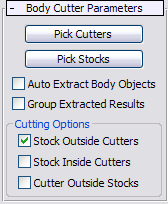Command entry:
Command entry:Select an object.


Create panel

Body Objects (on drop-down list)

Object Type rollout

Body Cutter
Body Cutter gives you many options to slice and dice one set of Body Objects with another, in much the same way that you can
perform advanced Boolean operations on standard objects with ProCutter. For example, you can use it to break apart objects
for an explosion or shattering.
Other tasks you can accomplish with the Body Cutter tool include the following:
- Break apart a stock object into elements of Body Objects or into separate Body Objects with cutters that are either solids
or surfaces.
- Use a single or multiple cutters on one or more stock objects at the same time.
- Perform a volume decomposition of a set of cutter objects.
- Use a single cutter many times without maintaining the history.
Procedure
To use Body Cutter :
- Select an object to use as a cutter. This must be a Body Object or a supported primitive: Box, Cylinder, Cone, Sphere, or
Torus. Position it so it intersects another object where you want to subtract the cutter volume.
NoteIf you select multiple objects before using Body Cutter, only the first object selected is affected.
- On the Create panel
 Body Tools section
Body Tools section  Object Type rollout, click the Body Cutter button.
Object Type rollout, click the Body Cutter button.
The object is converted to a Body Cutter object.
- On the Body Cutter Parameters rollout, click Pick Cutters and pick any additional cutters.
- On the Body Cutter Parameters rollout, click Pick Stocks and pick stock objects: objects to be affected by the cutters. Right-click
to exit.
NoteWhen you pick the first stock object, by default the cutters disappear. To see them, turn on Cutting Options

Cutter Outside Stocks.
- Define the parts of the originals you wish to keep: Stock Outside Cutters, Stock Inside Cutters, Cutters Outside Stock, or
any combination of those choices.
The options are explained in the Interface section, following.
- Extract to a Body Object and use the Explode option with 360 degrees to get separate objects to manipulate or animate.
A few things to keep in mind:
- Cutters cut both stock objects and other cutters.
- Stock objects do not cut other stock objects but can cut cutters.
- Surface Cutters (non-closed solids) need to go completely through the stock they are cutting.
Interface
The Body Cutter Object is a 3ds Max object that has a permanent sub-object history and can be edited in much the same way as an editable mesh object.
- Pick Cutters
-
Click this button and then select the objects that will be used to cut or slice up the stock objects.
- Pick Stocks
-
Click this button and then pick the objects to be cut up by the cutter objects.
You can use a cutter as kind of a sculpting tool where you apply it repeatedly to cut the same object. In this case the extraction
options provide some convenience for you so you do not need to go through the Body Object to get separate objects.
- Auto Extract Body Objects
-
Automatically extracts the result when you select a stock object. It does not maintain the stock as a sub-object (operand)
but edits it and replaces the object with the result of the cut. This allows you to quickly cut, then move the cutter and
cut again.
- Group Extracted Results
-
Combines resulting Body Objects into separate groups automatically based on their classification. Produces up to three groups:
StockOutsideGroup, StockInsideGroup, and CutterOutsideGroup.
Cutting Options group
- Stock Outside Cutters
-
The result contains the parts of the stock outside of all of the cutters. This option gives you a similar result to a Boolean
subtraction of the cutters from the stock objects.: Removes (detaches) selected object from its parent object and creates a new object.
- Stock Inside Cutters
-
The result contains the parts of the stock inside one or more cutters. This option gives you similar results to a Boolean
intersection of the cutters and the stock objects. There is some difference because each cutter is treated individually.
- Cutter Outside Stock
-
The result contains the parts of the cutters that are not inside the stock objects. Note that the cutters will cut each other
if they intersect also.
 Body Tools section
Body Tools section  Object Type rollout, click the Body Cutter button.
Object Type rollout, click the Body Cutter button.