 Command entry:
Command entry:Main toolbar


(Curve Editor (Open))

Select a material color track in the Track View hierarchy.

Track View menu bar

Controller menu

Assign

Color RGB
 Command entry:
Command entry:Graph Editors

Track View - Curve Editor

Select a material color track in the Track View hierarchy.

Track View menu bar

Controller menu

Assign

Color RGB
The Color RGB controller splits the R, G, and B components into three separate tracks. You can use this controller with color
tracks. By default, each track is assigned a Bezier Float controller. The Bezier Float controller is a single parameter controller.
NoteThe Color RGB and the Point3 XYZ controllers are identical in function, except that the labels of their tracks are RGB and
XYZ respectively. Point3 XYZ controllers can be used for functions such as Noise Strength, and the FFD modifier.
Procedures
Example: To animate the background color of a rendered animation:
- Open Track View - Curve Editor.
- In the Track View hierarchy, expand the Environment track and then select Background Color.
- On the Track View menu, click Controller
 Assign and select the Color RGB controller.
Assign and select the Color RGB controller.
- Expand the Background Color track.
- On the Track View toolbar, click
 (Add Keys).
(Add Keys).
- Add three keys along the red track at frames 0, 50, 100.
- Right-click one of the keys to display the Bezier Float dialog. Change the key values to 0, 400, and 0, respectively.
To see the background color change, move the time slider to the same frame as the key that is being adjusted and render the
scene. To see the color change in an animated fashion, you must render the animation.
Although you can set values over 255 in the value field, the actual color value stops at 255.
Interface
Bezier Float controller properties.
See Bezier Controller for a description of these parameters.
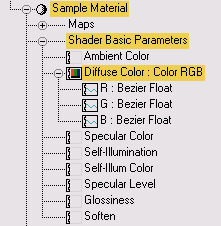
 Assign and select the Color RGB controller.
Assign and select the Color RGB controller.
 (Add Keys).
(Add Keys).