Display is only available when Track View is in Curve Editor mode. The toggles in the Display menu let you adjust and customize how the items in the Curve Editor appear.
Toggles display of statistics for the selected keys in the function curve window. The statistics for a key generally include frame number and value
This is useful because you see statistics for the keys you are working on only. For details, see Show Selected Key Statistics .
Toggles a key icon for each track that indicates and lets you define whether the track is keyable.
A red key icon indicates a keyable track, while a black key icon indicates the track is not keyable. to toggle between these, click the icon or use Keyable on the Controller menu. For details, see Keyable Icon .
Toggles a lock icon for each track that indicates and lets you define whether the track is locked. Click the icon to toggle the track’s locked status. Locking a track prevents manipulation of the data (such as position animation) controlled by that track.
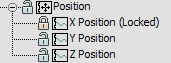
The X Position track is locked; Y and Z Position are unlocked
Determines whether the Key window shows curves for non-highlighted tracks. Choose either option:
For details, see Hide/Show Non-Selected Curves.
Displays nonselected curves, but doesn't allow you to edit them. Available only when Show Non-Selected Curves is active. Default is on.
For details, see Freeze Non-Selected Curves .
Provides controls to filter the display in Curve Editor. A wide range of options to show, hide and display data is available.
For details, see Filtering Track View Display .
This feature shows all tangent handles on any displayed curves.
The Keyable icon provides a method to tag a track so that it can receive keyframes or be prevented from receiving keyframes. You can display an icon in the Controller window next to the each track’s name to indicate whether or not the track is keyable. You can toggle the state of the icon to define the Keyable property.
These mutually exclusive commands either hide or show function curves for tracks that are not highlighted in the controller window.