Related mental ray shader: Beam
The Lume Beam shader creates quick-to-render atmospheric effects such as volumic light beams and halos from selected light sources in your scene. Rendering speed is achieved by eliminating shadow calculations, which means that when shadows are necessary, you are responsible for creating shadow-casting geometry for the beam's area of effect.
This shader prefers light sources with an origin, directional lights (such as infinite lights) do not work as well. Also, note that the Lume Beam shader ignores the attenuation properties of the light.
Creates a light list to specify which lights should produce the effect. For more information, see Using Light Lists [Direct Illumination].
Get a polygon mesh cone, for example, and place it in your scene. The size and form of the geometry determines the form of the beam.
Get a light source (such as a Point light) and place it at the top of the cone. Make sure that the light source's selective property includes the cone object.
In the render tree, connect the Lume Beam shader to the Volume input port of the cone's material node.
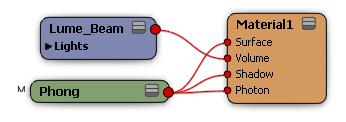
In the Lume Beam property editor, do the following:
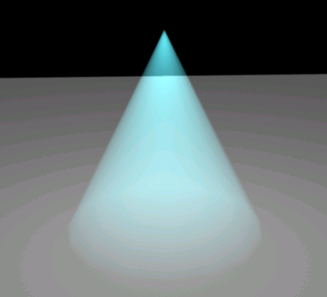
When you attach the Lume Beam shader to the scene (in the pass volume shader stack) the shader creates halos around the origin of point lights and spotlights. See Creating a Volume Effect in a Scene.
 Except where otherwise noted, this work is licensed under a Creative Commons Attribution-NonCommercial-ShareAlike 3.0 Unported License
Except where otherwise noted, this work is licensed under a Creative Commons Attribution-NonCommercial-ShareAlike 3.0 Unported License