| Diffuse | Specular | Advanced Settings | Render Tree Usage
Category: SSS Compounds > SkinSSS
RGB and Lightmap ports
The SkinSSS shader compound packages together the Fast Subsurface Scattering Component Shaders into a single compound node to create a specialized and more complex variant of the SimpleSSS Shader Compound, and is designed to create realistic skin. It supports three levels of light scattering, two levels of specular highlights,
and glossy raytraced reflections. All of the scattering, illumination and specularity layers are added together to produce
the final skin effect.
Unlike the fast subsurface scattering phenomena, you must manually generate a writable lightmap image for each object using
an SSS shader compound, see Generating Lightmaps for the SSS Compounds.
NoteFast subsurface scattering effects are not included in the maps generated by the RenderMap tool.
Diffuse
|
|
Controls the color of the ambient illumination component. The ambient component is included in the lightmap, and is scattered
like other light.
|
|
|
This color affects all of the underlying illumination components in the skin shader (unscattered, epidermal scattering, subdermal
scattering, back scattering). It is useful for making overall color adjustments to the final effect. You can also drive this
parameter with textures that are supposed to block light, such as moles or dirt.
|
Diffuse
The diffuse illumination component represents the top layer of skin, where tiny bumps and imperfections occur.
|
|
Controls the color of the top layer of skin.
|
|
|
Controls the diffuse component's weight when the component is layered with the other illumination components (epidermal, subdermal,
etc.).
|
Epidermal Scatter
The epidermal scattering component represents the layer of skin just below the surface. It is considered a "front-scattering"
component, meaning that its effect is most visible when the front side of the object is lit.
|
|
Controls the color for the epidermal layer scattering.
|
|
|
Controls the weight of the epidermal scattering when it is blended with the other lighting components (diffuse, subdermal
scattering, back scattering, etc.).
|
|
|
Controls the distance that light scatters along the epidermal layer. This value is measured in scene units, but is divided
by the Scale value on the Advanced Settings tab.
|
Subdermal Scatter
The subdermal scattering component represents the layer of skin beneath the epidermal layer. It is also considered a "front-scattering"
component, meaning that its effect is most visible when the front side of the object is lit. However, the subdermal layer
produces a deeper scattering than the epidermal layer.
|
|
Controls the color for the subdermal layer scattering.
|
|
|
Controls the weight of the subdermal scattering when it is blended with the other lighting components (diffuse, epidermal
scattering, back scattering, etc.).
|
|
|
Controls the distance that light scatters along the subdermal layer. This value is measured in scene units, but is divided
by the Scale value on the Advanced Settings tab.
|
Back Scatter
The back scattering component represents the light going through the object. Back scattering is most visible when the object
is backlit to some extent, or when light passes directly through the object. For example, back scattering is largely responsible
for the red glow that you see if you shine a flashlight through your hand.
|
|
Controls the color for the back surface scattering.
|
|
|
Controls the weight of the back scattering when it is blended with the other lighting components (epidermal scattering, subdermal
scattering, diffuse, etc.).
|
|
|
Controls the distance that light scatters along the back surface. This value is measured in scene units, but is divided by
the value on the Advanced Settings tab.
|
|
|
Controls the back scatter depth. The higher the value, the more deeply light is scattered within the object. In effect, raising
the depth makes the object appear more translucent when backlit.
Generally speaking, higher depth values require an increased number of lightmap samples in order to remove speckling in the
rendered image.
Normally, the back scattering depth should be set to the same value as the back scattering parameter.
|
Common Scatter Controls
|
|
Specifies the number of lightmap samples considered by each rendered ray. Generally, this should be set to a power of two
(16, 32, 64, 128, etc.).
Subtle scattering effects typically require few samples. However, as you begin to increase the front and back scattering radii,
or the back scattering depth, you will need to increase the number of samples to avoid speckling in the rendered image.
|
|
|
Defines the falloff profile for light scattered along the epidermal radius. Higher values cause a sharper falloff. Lower values
cause a smoother falloff but cause the scatter distance to appear shorter, though you can increase the value to compensate.
|
|
|
Allows you to bias the scattering in the rendered image in favor of either front scattering (positive values) or back scattering
(negative values).
|
Specular
|
|
Controls the overall level of specularity and reflections. This is where you would connect a specular map, which will affect
the primary and secondary specular highlights as well as the reflections.
|
|
|
Controls the width of edge reflections caused by the Fresnel effect (the effect that causes skin when viewed from a perpendicular
angle).Higher values cause the edge to become thinner and vice versa.
|
Primary
The primary specular highlight defines the skin's top layer of specular highlights, which are most visible where the skin
is wet or oily. Normally, the primary specularity should have low , low , and a high Edge .
|
|
Controls the color of the top-layer specular highlights.
|
|
|
Controls the base weight of top-level specular highlights.
|
|
|
This value is added to the specularity's overall weight to produce the top-layer specularity at the edges.
|
|
|
Modifies the size and sharpness of the top-layer specular highlights. Higher values cause smaller, sharper highlights and
vice-versa.
|
Secondary
The secondary specular highlight defines the skin's second layer of specular highlights, which are typically wider and softer
than the top-layer highlights. Normally, the secondary specularity should have high , medium , and little or no .
|
|
Controls the base weight of second -level specular highlights.
|
|
|
This value is added to the specularity's overall weight to produce the second -layer specularity at the edges.
|
|
|
Modifies the size and sharpness of the second -layer specular highlights. Higher values cause smaller, sharper highlights
and vice-versa.
|
Reflections
|
|
Controls the weight of reflections. Reflections are added to the object as soon as the value is set to something other than
0.
|
|
|
Controls the edge-weight of reflections.
|
|
|
When this value is set to 0, normal raytraced reflections are used. When the value is greater than 0, glossy reflections,
which take longer to render, are used.
|
|
|
When activated, no raytraced reflection are computed. Instead, reflections are generated using an environment shader applied
to the render pass.
|
Advanced Settings
Indirect Illumination
|
|
Set the RGB Radiance color values to control the amount of indirect illumination (such as that created by photon lighting
or final gathering) that is sampled and stored in the lightmap and scattered over the object's surface. Although this can
increase render times significantly, it can add a touch of extra realism to a scattering effect.
|
Lightmap
|
|
This is a gamma curve for the light stored in the lightmap. Values of less than 1 cause light to spread perpendicularly to
the lighting direction. Values greater than 1 cause light to concentrate in areas facing the light source itself.
|
|
|
Controls the diffuse color for the light stored in the lightmap.
|
Miscellaneous
|
|
This is a conversion factor used to convert the scene's distance units into the shader's distance units. This is useful when
you reuse one object's material on another object that was built using different units.
|
|
|
Normally, all of the light layers computed by the skin shader are added together to produce the final skin effect. Turning
this option on blends the layers together using a Screen compositing mode, which creates a softer result.
This is especially useful when the combination of the lighting layers creates too bright a result, creating overexposed white
patches on the object.
|
Render Tree Usage
SkinSSS shader compound is plugged directly into the Material node's Surface and Lightmap input ports. You must manually generate
a lightmap file as described in Generating Lightmaps for the SSS Compounds.
You can extend the compound's effect by driving its input parameters with other shaders.
input: You will notice that this compound has a Bump input that has no corresponding parameter in the compound's property
editor. Bump shaders can be connected to this port to add bump mapping to the object's surface. Note that if you connect a
bump map to the bump input port, the bumping affects only the diffuse lighting component. This is because the various levels
of scattering take place below the object's surface, and are not affected by bump mapping. For more information, see Bump Maps.
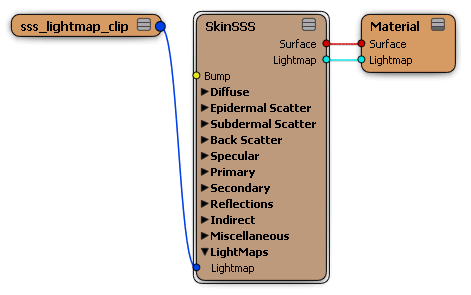
 Except where otherwise noted, this work is licensed under a Creative Commons Attribution-NonCommercial-ShareAlike 3.0 Unported License
Except where otherwise noted, this work is licensed under a Creative Commons Attribution-NonCommercial-ShareAlike 3.0 Unported License