Before you play a simulation, you should make sure that you have set up the time information for it in the environment's Simulation Time Control.
To open the Simulation Time Control property editor, do either of the following for rigid bodies:
Select the Curr. Envir. or Environments scope in the explorer and click this node's icon.
Choose Modify  Rigid Body
Rigid Body  Edit Simulation Properties.
Edit Simulation Properties.
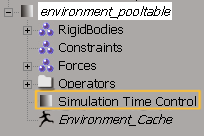
In the Simulation Time Control Property Editor, you can set the following:
Set the duration of the simulation - see Setting Up the Simulation's Playback Range.
Mute the simulation by deselecting the the Active option. Muting a simulation can be useful if you have other animation or simulations in a scene but you don't want to play this particular simulation.
Choose to cache the simulation environment to a file or action source - see Caching Non-ICE Rigid Body Simulations.
The process and tools for playing a rigid body simulation are the same as for an ICE simulation — see Playing an ICE Simulation.
 Except where otherwise noted, this work is licensed under a Creative Commons Attribution-NonCommercial-ShareAlike 3.0 Unported License
Except where otherwise noted, this work is licensed under a Creative Commons Attribution-NonCommercial-ShareAlike 3.0 Unported License