Primitives are basic shapes and other objects that you can add to a scene. These primitive shapes can form the basis for more complex objects. For example, you can start with a sphere and move points to create a head. You can then attach eyeballs and ears to the head and put the whole head on a model of a character.
There are several different primitive shapes for each geometry type. Each primitive shape has parameters that are particular to it — for example, a sphere has a radius that you can specify, a cube has a length, a cylinder has both height and radius, and so on.
There are also several parameters that are common to all or to several primitive shapes: Subdivisions, Start and End Angles, and Close End.
You add a primitive object to the scene by choosing an option from the Get  Primitive menu on any of the toolbars at the left of the main window.
Primitive menu on any of the toolbars at the left of the main window.
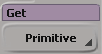
Null creates an object that has little more than a location in space. Nulls have many uses, such as for setting constraints and organizing objects in hierarchies.
Curve displays a submenu from which you can choose an available NURBS curve shape. For more information about modeling with curves, see Curves [Surface and Curve Modeling].
Polygon Mesh displays a submenu from which you can choose an available polygon mesh shape. For more information about modeling with polygon meshes, see Modeling Polygons & Polygon Meshes [Modeling].
Surface displays a submenu from which you can choose an available NURBS surface shape. For more information about modeling with surfaces, see Surfaces [Surface and Curve Modeling].
Implicit displays a submenu from which you can choose an available shape.
Implicits are basic shapes defined by a mathematical formula. They are not renderable but can be used, for example, as constraints, bounding volumes, control objects for a character rig, and so on.
You can scale, rotate, and translate implicit objects, but you cannot deform them because they have no points.
Control Object displays a submenu from which you can choose an object that can be used to deform or control other objects.
Control objects include waves and forces like gravity and wind. They do not render; instead, they exist to define the properties of deformations and other effects.
For more information about wave deformations, see Waves. For more information about physical forces, see Simulation and Effects.
Lattice creates a three-dimensional scaffolding that can be used to deform other objects. For more information about lattice deformations, see Lattices.
Model displays a submenu from which you can choose one of several predefined, complex models. For more information about the geometries, skeletons, and rigs available on this submenu, see Getting Started with Ready-made Characters [Character Animation].
If applicable, a property editor opens and displays parameters for the chosen primitive.
Set the parameters as desired. The geometric primitives (curves, polygon meshes, and surfaces) have certain typical controls:
The shape-specific page contains the basic characteristics of the shape. Each shape has different characteristics; for example, a sphere has one radius and a torus has two.
The Geometry page controls how the implicit shape is subdivided when converted into a surface. More subdivisions yield more points, resulting in greater detail but heavier geometry.
For more information about a particular parameter, select the corresponding tab, then refer to the editor's help topic by clicking the ? button. Note that some primitives, like the rhombicosidodecahedron and the soccer ball, have no parameters that you can modify other than the object's name.
Once you have added a geometric primitive to your scene, you can modify it like any other.
When you get a primitive object, you can specify the number of subdivisions. More subdivisions result in more points, thereby giving a heavier geometry with more detail. Two-dimensional primitives like grids let you specify the number of subdivisions in the U and V directions, while three-dimensional primitives let you specify the number for the base as well.
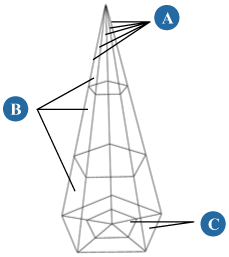
Cone with 5 U-Subdivisions (A), 3 V-Subdivisions (B), and 2 Base-Subdivisions (C).
Many primitive objects have Extent settings that let you set the Start and End angles. You can use these options to open up the basic primitive shapes, for example, to create a hemisphere or take a slice out of a disk.
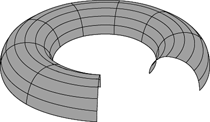
Several primitives have one or more Close options that can be used to cap their ends. By default these options are on, but you can turn them off to open the ends.
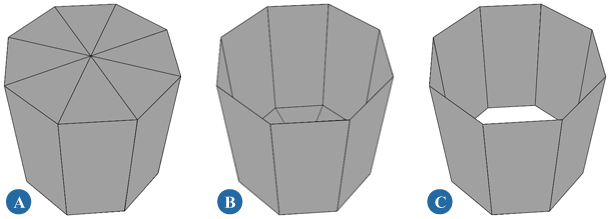
A cylinder with ends closed (A), with top end open (B), and with both ends open (C).
Icosahedra, octahedra, and tetrahedra have geodesics parameters that control how they are subdivided:
 Except where otherwise noted, this work is licensed under a Creative Commons Attribution-NonCommercial-ShareAlike 3.0 Unported License
Except where otherwise noted, this work is licensed under a Creative Commons Attribution-NonCommercial-ShareAlike 3.0 Unported License