Duplicating, extruding, and insetting are operations that copy selected polygons, edges, or points. This lets you create local details, such as indentations or protuberances like limbs and tentacles.
Three versions of the Extrude operator are responsible for all the various extruding, duplicating, and insetting effects:
Extrude Op (Components along Axis) copies components along an axis. For more information about applying this operator, see Copying Components Along an Axis.
Extrude Op (Components along Curve) copies components along a curve. For more information about applying this operator, see Copying Components Along a Curve.
Extrude Normal Op copies components along their normals. For more information about applying this operator, see Copying Components Along Their Normals.
Different commands, on the Modify  Poly. Mesh menu of the Model toolbar as well as the Edit menu of the Edit panel, apply different presets of these operators to achieve different effects. (Of course, you can always
adjust the parameters to modify the effects further or even change them completely.)
Poly. Mesh menu of the Model toolbar as well as the Edit menu of the Edit panel, apply different presets of these operators to achieve different effects. (Of course, you can always
adjust the parameters to modify the effects further or even change them completely.)
Extruding, duplicating, and insetting all involve copying components. They differ in how the components are copied, as well as how they are modified after copying.
Extruding copies the selected components and transforms the new geometry. The new components are connected to the original selection.
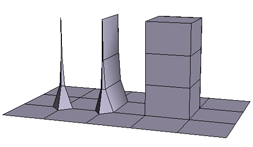
|
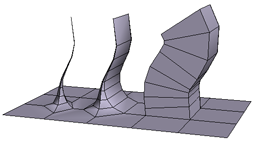
|
Extruding a point, an edge, and a polygon along an axis, and along a curve.
Like extruding, duplicating copies the selected components and optionally transforms the new geometry. However, the new components are not connected to the original selection. In addition, duplication applies only to polygons, and not to points or edges — you can apply the command to points and edges but the effect is the same as extruding.
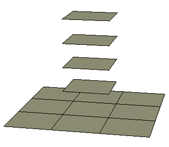
|
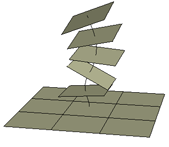
|
Insetting copies the selected polygons and then shrinks the contours of the new geometry. The boundary edges of the resulting polygons always remain parallel to the originals. The effect is as if you extruded the polygons by a length of 0, and then offset the result by a negative value (see Offsetting Polygon Contours).
Like duplication, insetting applies only to polygons, and not to points or edges — you can apply the command to points and edges but the effect is the same as extruding (by a length of 0).
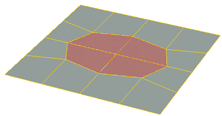
|
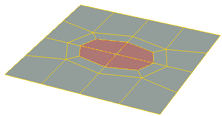
|
Insetting polygons: the original selected polygons, and the result after insetting.
The Extrude (Along Axis) operator is used to extrude, duplicate, and inset polygon mesh components. There are several ways to apply this operator with different presets as default values.
You can quickly copy polygons, edges, and points on polygon mesh objects using Ctrl+D (no subdivisions) or Ctrl+Shift+D (multiple subdivisions). While these key combinations are used for duplication when objects are selected, they apply the Extrude (Along Axis) operator when polygon mesh components are selected. In the case of selected polygons, you can choose whether to extrude or duplicate by setting a preference in Duplicate Options.
Press Ctrl+D. Alternatively, this command is also available from Edit  Duplicate/Instantiate
Duplicate/Instantiate  Duplicate Single.
Duplicate Single.
The components are immediately extruded or duplicated, but the new components are initially superimposed on the originals. The new components are automatically selected so that you can scale, rotate, and translate them interactively using the transformation tools.
Although the Extrude Op (Components along Axis) property editor does not open automatically, you can still display it and change values through the polygon mesh's operator stack as described in Operator Stack.
Press Ctrl+Shift+D. Alternatively, this command is also available by choosing Edit  Duplicate/Instantiate
Duplicate/Instantiate  Duplicate Multiple.
Duplicate Multiple.
The components are immediately extruded or duplicated with 5 subdivisions along their local Y axis with a length of 1.
Although the Extrude Op (Components along Axis) property editor does not open automatically, you can still display it and change values through the polygon mesh's operator stack as described in Operator Stack.
Open the Duplicate Options property editor by choosing Edit  Duplicate/Instantiate Options.
Duplicate/Instantiate Options.
This property editor is also available under Commands in your preferences. For more information about preferences in general, see User Preferences
Set the desired value for Duplicated Items - Polygons. You can choose either Duplicate or Extrude.
Select the polygons, polygon clusters, or polygon mesh objects to duplicate.
Choose Modify  Poly. Mesh
Poly. Mesh  Duplicate Polygons from the Model toolbar.
Duplicate Polygons from the Model toolbar.
The polygons are immediately duplicated, but the new components are initially superimposed on the originals. The new polygons are automatically selected so that you can scale, rotate, and translate them interactively using the transformation tools.
Although the Extrude Op (Components along Axis) property editor does not open automatically, you can still display it and change values through the polygon mesh's operator stack as described in Operator Stack [Data Exchange].
Select the polygons, edges, points, clusters, or polygon mesh objects to extrude.
Choose Modify  Poly. Mesh
Poly. Mesh  Extrude Along Axis from the Model toolbar.
Extrude Along Axis from the Model toolbar.
The components are extruded with the default values and the Extrude Op (Components along Axis) property editor opens.
Choose Modify  Poly. Mesh
Poly. Mesh  Inset Polygons from the Model toolbar.
Inset Polygons from the Model toolbar.
The polygons are inset with the default values and the Extrude Op (Components along Axis) property editor opens.
The Extrude Normal operator extrudes, duplicates, and insets components while retaining proper mitering at corners.
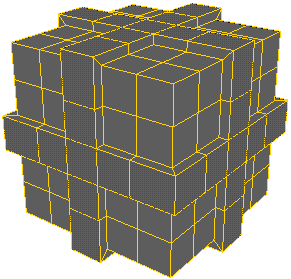
Choose Modify  Poly. Mesh
Poly. Mesh  Extrude Along Normal.
Extrude Along Normal.
The polygons are extruded with the default values and the Extrude Normal Op property editor opens.
The Extrude (Along Curve) operator is used to extrude and duplicate inset polygon mesh components using a curve as the path. There are a couple of ways to apply this operator with different presets as default values.
Select the polygons, edges, points, clusters, or a polygon mesh objects to extrude.
Choose one of the following commands from the Model toolbar:
The components are duplicated or extruded with the default values and the Extrude Op (Components along Curve) property editor opens.
 Except where otherwise noted, this work is licensed under a Creative Commons Attribution-NonCommercial-ShareAlike 3.0 Unported License
Except where otherwise noted, this work is licensed under a Creative Commons Attribution-NonCommercial-ShareAlike 3.0 Unported License